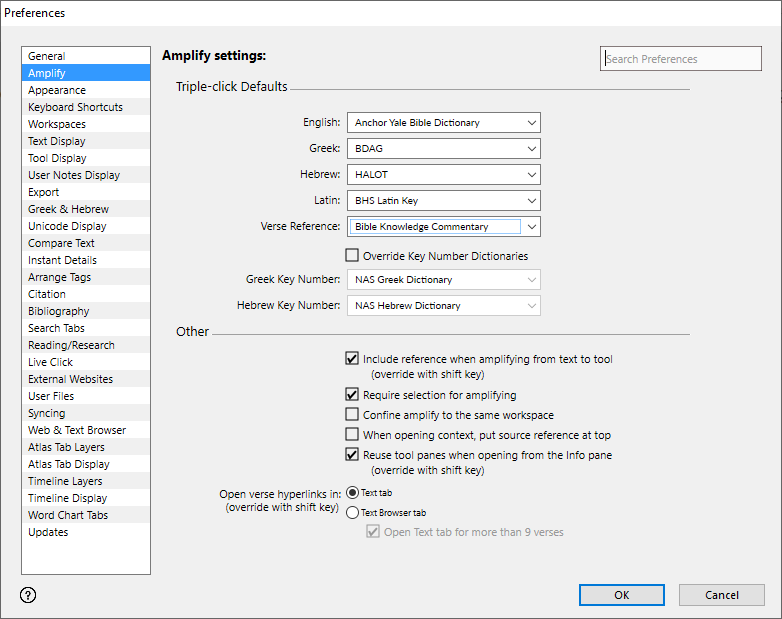Preferences: Amplify Area
Prerequisites for use: None; this dialog box can be opened at any time.
Use: Amplify![]() To select words or a reference and search for the selection in the text or tool of your choice. You can select the resource in the Library or Amplify menus. A triple-click is a shortcut which amplifies to the top tool of the relevant category. preferences is used to set defaults when amplifying to a particular resource
To select words or a reference and search for the selection in the text or tool of your choice. You can select the resource in the Library or Amplify menus. A triple-click is a shortcut which amplifies to the top tool of the relevant category. preferences is used to set defaults when amplifying to a particular resource![]() Any Bible text, or other single tool that can be read in Accordance, including reference texts and articles; may also be referred to as content or module.
Any Bible text, or other single tool that can be read in Accordance, including reference texts and articles; may also be referred to as content or module.
Open: Click Amplify in the list of the Preferences dialog box. The Amplify settings area is displayed.
Options in the Amplify Area of the Preferences Dialog Box
Triple-click Defaults: Used to define the defaults for a triple-click on selected words or references in a Text or Tool.
- Drop-down lists are presented for each of the following items: English, Greek, Hebrew, Latin, Verse Reference, Greek Key Number, Hebrew Key Number.
- The top item in your Library for each detected and installed item is automatically selected. Click the drop-down list to choose a different resource.
- If the drop-down list is not available, that type of resource is not installed.
- Override Key Number Dictionaries: When selected, the default Key Number dictionary is used (i.e. the one associated with the Key Number Text) rather than the one defined via the pop-up menus.
Other Area: Options in this area affect the results of selecting text in a tab and opening another module![]() Any Bible text, or other single tool that can be read in Accordance, including reference texts and articles; may also be referred to as content or resource from the Library to search for the selection.
Any Bible text, or other single tool that can be read in Accordance, including reference texts and articles; may also be referred to as content or resource from the Library to search for the selection.
-
Include reference when amplifying from text to tool (override with shift key): When selected, automatically adds an extra field with the verse reference of the selection when you amplify
 To select words or a reference and search for the selection in the text or tool of your choice. You can select the resource in the Library or Amplify menus. A triple-click is a shortcut which amplifies to the top tool of the relevant category. from a text to a tool.
To select words or a reference and search for the selection in the text or tool of your choice. You can select the resource in the Library or Amplify menus. A triple-click is a shortcut which amplifies to the top tool of the relevant category. from a text to a tool.Pressing Shift acts as a toggle to provide the non-default behavior for this item. It this item is selected, pressing Shift when amplifying will not include the reference in the results. If this item is not selected, pressing Shift when amplifying will include the reference in the results.
-
Require selection for amplifying: When selected, if the cursor has been clicked in a Text pane but no text is selected, Accordance does not attempt to amplify but simply opens a new tab displaying the selected resource. At least one character must be selected in order to search the new resource.
If this item is not selected, clicking anywhere on a word selects that word for amplifying, but clicking elsewhere in the pane gives an error.
- Confine amplify to the same workspace: When selected, if the tool to which you are amplifying is open in a different workspace, that workspace is ignored and the tool opens in the same workspace. If unselected, amplifying to a tool that is open in another workspace recycles the appropriate tab in that workspace. Selecting this option is helpful when working with several workspaces at once, using the same resources.
- When opening context, put source reference at top: When selected, amplifying to a Context tab from a Text displays the preceding two verses for the selected verse, to provide additional context. If this item is not selected, the selected verse is displayed at the top of the pane with no preceding verses. In either case, the context is displayed below the selected verse.
- Reuse tool panes when opening from the Info pane: When selected, clicking an item in the Info Pane opens the item in a new pane. The contents of the new pane are recycled when clicking any additional item in the Info pane. If this item is not selected, clicking an item in the Info pane always opens the item in a new pane.
- Open verse hyperlinks in: These options control whether verse hyperlinks open in a Text tab or a Text Browser tab.
- Text tab: When selected, clicking on a verse link will open the verse or verse range in a Text tab.
- Text Browser tab: When selected, clicking on a verse link will open the verse or verse range in a Text Browser tab.
- Open Text tab for more than 9 verses: When selected, the Text tab will open instead of the Text Browser tab when a verse range hyperlink has more than 9 verses. Note: This option is only available when the Text Browser tab option is selected.