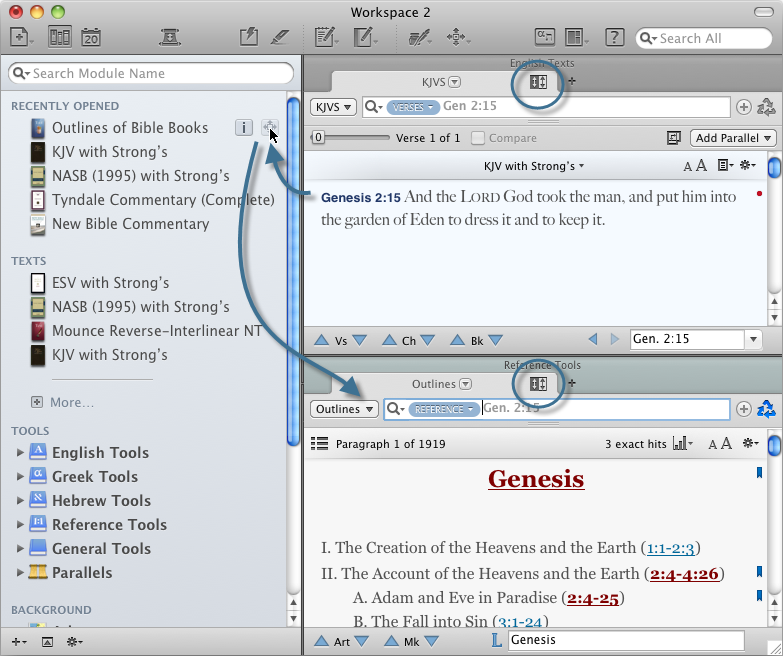Tips for Amplifying to Tools
- Select text. For example, select the word "Eden" in Genesis 2:8 of the KJVS.
- In the Library, pass the cursor over Easton Bible Dictionary in the Tools>Dictionaries area. The Information (
 ) and Amplify
) and Amplify To select words or a reference and search for the selection in the text or tool of your choice. You can select the resource in the Library or Amplify menus. A triple-click is a shortcut which amplifies to the top tool of the relevant category. (
To select words or a reference and search for the selection in the text or tool of your choice. You can select the resource in the Library or Amplify menus. A triple-click is a shortcut which amplifies to the top tool of the relevant category. ( ) buttons appear to the far right of the module
) buttons appear to the far right of the module Any Bible text, or other single tool that can be read in Accordance, including reference texts and articles; may also be referred to as content or resource name.
Any Bible text, or other single tool that can be read in Accordance, including reference texts and articles; may also be referred to as content or resource name. - Click Amplify (
 ). A new Tool tab opens displaying the entry on "Eden" in Easton's Bible Dictionary.
). A new Tool tab opens displaying the entry on "Eden" in Easton's Bible Dictionary.
|
|
Hints
|
A Reference resource![]() Any Bible text, or other single tool that can be read in Accordance, including reference texts and articles; may also be referred to as content or module includes any tools arranged by verse reference, such as book outlines or Matthew Henry's commentary. When amplifying to these resources from a Scripture verse, the resource is tied to the verse, as detailed below.
Any Bible text, or other single tool that can be read in Accordance, including reference texts and articles; may also be referred to as content or module includes any tools arranged by verse reference, such as book outlines or Matthew Henry's commentary. When amplifying to these resources from a Scripture verse, the resource is tied to the verse, as detailed below.
- Select a verse. For this example, select Genesis 2:15 in the KJVS.
- In the Search box of the Library type Outlines. "Outlines of Bible Books" is displayed in the Library.
- Pass your cursor over the title and click Amplify (
 ). A new Tool tab opens displaying where this verse fits into the outline of the book of Genesis.
). A new Tool tab opens displaying where this verse fits into the outline of the book of Genesis.
The Tool tab is tied to the source Search tab The core tab used to search Bible texts, it consists of a search entry area and a search results area.
The core tab used to search Bible texts, it consists of a search entry area and a search results area.
|
|
Hint You can also triple-click on the reference of any verse to automatically look up that verse in the first Reference tool in the Library. |
|
|
Note If Outlines is not installed on your system, try using a different Reference resource for this example. |