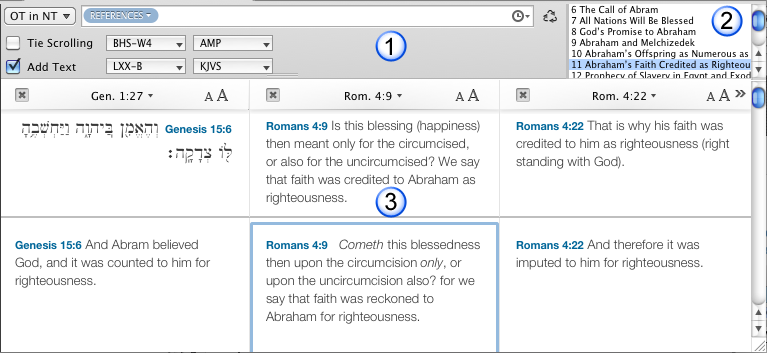Amplify to a Parallel Module
The Parallels area (![]() ) of the Library provides access to all available Parallel modules
) of the Library provides access to all available Parallel modules![]() Any Bible text, or other single tool that can be read in Accordance, including reference texts and articles; may also be referred to as content or resource. Parallel modules provide instant access to other passages which are parallel in content, such as parallel passages in Kings and Chronicles, or instances where the New Testament quotes the Old Testament.
Any Bible text, or other single tool that can be read in Accordance, including reference texts and articles; may also be referred to as content or resource. Parallel modules provide instant access to other passages which are parallel in content, such as parallel passages in Kings and Chronicles, or instances where the New Testament quotes the Old Testament.
You can amplify![]() To select words or a reference and search for the selection in the text or tool of your choice. You can select the resource in the Library or Amplify menus. A triple-click is a shortcut which amplifies to the top tool of the relevant category. from a verse to a parallel, resulting in display of the passages in the selected parallel module
To select words or a reference and search for the selection in the text or tool of your choice. You can select the resource in the Library or Amplify menus. A triple-click is a shortcut which amplifies to the top tool of the relevant category. from a verse to a parallel, resulting in display of the passages in the selected parallel module![]() Any Bible text, or other single tool that can be read in Accordance, including reference texts and articles; may also be referred to as content or resource which are parallel in content with the selected verse.
Any Bible text, or other single tool that can be read in Accordance, including reference texts and articles; may also be referred to as content or resource which are parallel in content with the selected verse.
-
Select a verse in the Bible, for example, Genesis 1:27.
Click anywhere within Genesis 1:27 to select it. You do not have to highlight the entire verse to select it.
- Choose the Parallel target to which you want to amplify the selection by doing the following: In the Library, pass the cursor over OT in NT in the Parallels area. The Information (
 ) and Amplify
) and Amplify To select words or a reference and search for the selection in the text or tool of your choice. You can select the resource in the Library or Amplify menus. A triple-click is a shortcut which amplifies to the top tool of the relevant category. (
To select words or a reference and search for the selection in the text or tool of your choice. You can select the resource in the Library or Amplify menus. A triple-click is a shortcut which amplifies to the top tool of the relevant category. ( ) buttons appear to the far right of the module name.
) buttons appear to the far right of the module name. - Click Amplify (
 ). A Parallel tab opens displaying every passage in the Old and New Testaments which is parallel in content with Genesis 1:27.
). A Parallel tab opens displaying every passage in the Old and New Testaments which is parallel in content with Genesis 1:27. - If a recyclable tab is already open, the Parallel tab opens in that tab.
- The Parallel Module button displays the selected module.
- The Field menu, by default, is set to References.
- The Search Entry box contains the verse references you selected, and the List of Pericopes shows all pericopes which include these references.
|
|
Note Depending on your preference settings, the Parallel tab opens with a certain number of panes. If there are not enough panes to display all the passages parallel to the selected verse, a Next Pane icon appears ( |
Once you have amplified to the parallel, you can change the search argument that was automatically entered in the Search Entry box of the source text. For example, you could edit the reference to "Gen. 1:27" to simply "Gen." and press Return. The result would be every set of parallel pages in the OT in NT module that are found in Genesis.
You can add a second row of panes displaying the same verses in another Bible version. To do so:
- At the top of the Parallel tab, select Add Text. Buttons appear for selecting the Old and New Testament texts, respectively, and a second row appears in the tab.
- Choose the desired Bible texts. You can now compare translations for the verses displayed in the Parallel tab.
Amplifying to a Parallel Pane
In this example, two different additional texts have been chosen, the English translation of the Septuagint (LXX-B) and the King James Version with Strong's Numbers (KJVS). Note the double arrow (chevron) for adding a parallel pane ( ) on the right-most Pane bar.
) on the right-most Pane bar.