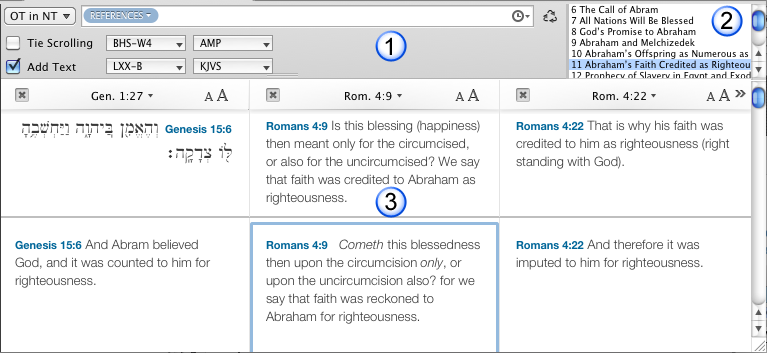The Parallel Tab
The Parallel tab has some similarities with the Search tab![]() The core tab used to search Bible texts, it consists of a search entry area and a search results area. It consists of an upper Search Entry area, and a lower Parallel Panes area. The Search Entry area provides search options specific to locating content in a parallel. The lower Parallel Panes area displays the parallel texts. Each pane has its own Pane bar.
The core tab used to search Bible texts, it consists of a search entry area and a search results area. It consists of an upper Search Entry area, and a lower Parallel Panes area. The Search Entry area provides search options specific to locating content in a parallel. The lower Parallel Panes area displays the parallel texts. Each pane has its own Pane bar.
A Parallel tab initially opens in its own Parallels Zone.
- In the Library, expand the Parallels area (
 ) to view the Parallel modules
) to view the Parallel modules Any Bible text, or other single tool that can be read in Accordance, including reference texts and articles; may also be referred to as content or resource.
Any Bible text, or other single tool that can be read in Accordance, including reference texts and articles; may also be referred to as content or resource. - Double-click the desired module
 Any Bible text, or other single tool that can be read in Accordance, including reference texts and articles; may also be referred to as content or resource. A Parallel tab opens, displaying the selected parallel. The Parallel tab consists of three main areas.
Any Bible text, or other single tool that can be read in Accordance, including reference texts and articles; may also be referred to as content or resource. A Parallel tab opens, displaying the selected parallel. The Parallel tab consists of three main areas. - Search Entry Area (1): The Search Entry Area of a Parallel tab is similar to that of a Search tab. Pop-up menus are used to select the text version displayed. The window can be recycled, and the same Search Entry box is used for more refined searches. Other options impact what text is displayed and how it is displayed in the Parallel panes.
- List of Pericopes (2): The List of Pericopes displays the pericope
 A set of passages (one or more verses) which have been identified as a unit (for example, parallel passages) titles found based on your search criteria. You can scroll through the list and select a different pericope to display in the Parallel panes.
A set of passages (one or more verses) which have been identified as a unit (for example, parallel passages) titles found based on your search criteria. You can scroll through the list and select a different pericope to display in the Parallel panes. - Parallel Panes Area (3): Displays the parallel texts, one pane for each text. If more texts are available but not displayed, a small Add Pane icon (
 ) is displayed on the right-most Pane bar. Each Parallel pane has its own Pane bar. A blue outline indicates the active
) is displayed on the right-most Pane bar. Each Parallel pane has its own Pane bar. A blue outline indicates the active The application, window, tab, or other screen element which is currently being used; sometimes called the "front" or "frontmost" screen element pane.
The application, window, tab, or other screen element which is currently being used; sometimes called the "front" or "frontmost" screen element pane.