The Parallel Panes Area: Parallel Tab
The Parallel panes are somewhat different from the text panes in the Search tab![]() The core tab used to search Bible texts, it consists of a search entry area and a search results area.
The core tab used to search Bible texts, it consists of a search entry area and a search results area.
Each Parallel pane displays a different passage from the selected pericope![]() A set of passages (one or more verses) which have been identified as a unit (for example, parallel passages). All panes use the text version (or versions) set in the Search Entry area. The number of panes that appear when a Parallel tab initially opens is determined by the default settings.
A set of passages (one or more verses) which have been identified as a unit (for example, parallel passages). All panes use the text version (or versions) set in the Search Entry area. The number of panes that appear when a Parallel tab initially opens is determined by the default settings.
Other differences include the Passage selector on the Pane bar, behavior of scrolling, and absence of a Navigation bar.
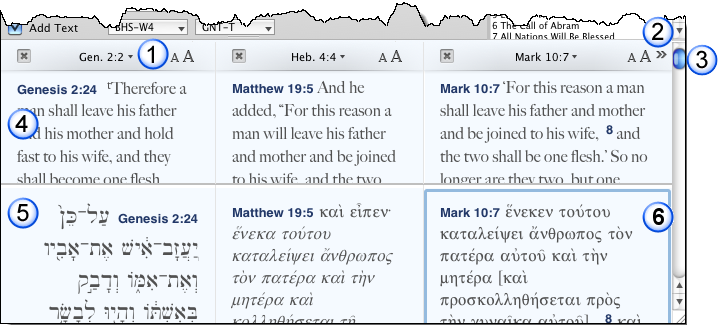
| # | Description | Details |
|---|---|---|
| 1 | Passage | The verse displayed in each pane is displayed as the selection on the Passage button. You can open a pop-up menu and choose a different passage for that pane. |
| 2 | New Pane ( |
This button appears only if there are more passages in the pericope than there are text panes in the tab. Click New Pane to add another pane to the tab. A message appears if there is not enough room in the tab for an additional pane. |
| 3 | Scroller |
The scroller
|
| 4 | First Row (Primary Text) | Displays the parallel verses based on the primary text selection; Bible text in these panes can be used in the same ways as text in a Search tab. |
| 5 | Second Row (Secondary Text) | Displays the parallel verses based on the secondary text selection; Bible text in these panes can be used in the same ways as text in a Search tab. |
| 6 | Active Pane | The blue outline indicates the active Parallel pane. |