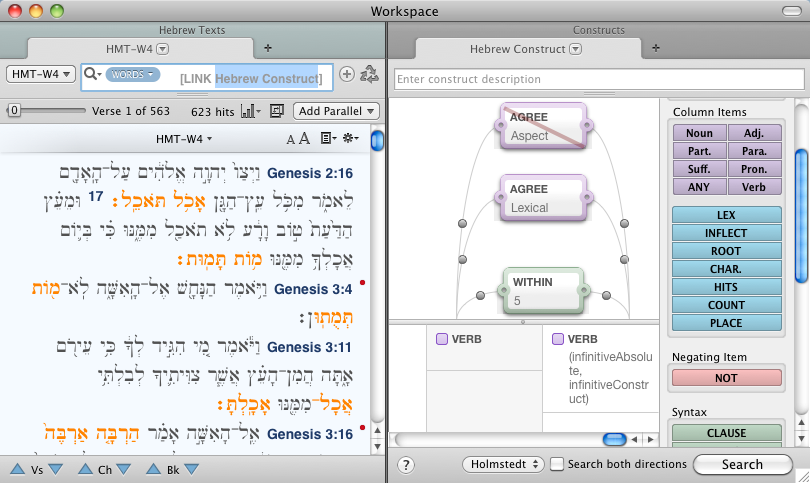Example: Hebrew Construct Search
Goal: To search for any Hebrew infinitive verb which is followed within 5 words by the same lexical form![]() The canonical (dictionary) form of a word in a different aspect (an intensive expression).
The canonical (dictionary) form of a word in a different aspect (an intensive expression).
Setup: A grammatically tagged Hebrew text such as HMT-W4 is required.
- Open a Search tab
 The core tab used to search Bible texts, it consists of a search entry area and a search results area with HMT-W4 as the search text.
The core tab used to search Bible texts, it consists of a search entry area and a search results area with HMT-W4 as the search text. - Set the Search tab to search for Words and click inside the Search Entry box. If there is a search argument in the box, delete it.
-
On the File menu, choose New Tab>Construct>Hebrew. A new Hebrew construct tab opens in a new zone.
The Search Entry box of the Search tab should appear as shown below:

- In the Hebrew Construct tab, proceed as follows:
- Drag a VERB item into the first column. The Select tag details for VERB dialog box appears.
- From the Aspect pop-up menu, choose infinitive absolute. Hold down on Shift, open the Aspect pop-up menu again, select infinitive construct, and click OK.
- Drag a VERB item into the second column. Click OK without defining any details in the Select tag details for VERB dialog box.
-
Drag a WITHIN item above the first two columns. A dialog box appears; the first box has an initial value of "1" but can be changed; the other box is empty.

Hint
Press Shift while adding a WITHIN element to automatically add WITHIN 1 between all columns that contain items, thereby creating a phrase. This bypasses opening the dialog box asking for you to enter the within parameters.
- Enter 5 in the first box and click OK. This allows up to 4 words to intervene.
- Drag an AGREE item above the first two columns. A dialog box appears for choosing details for Hebrew grammatical agreement.
- In the dialog box, select Lexical form and click OK. Both verbs are now required to have the same lexical form.
- Drag another AGREE item above the first two columns. This time, select Aspect and click OK.
-
Drag a NOT item over the second AGREE item. Both verbs are now required to have a different Aspect.
The Hebrew construct should appear as shown below:
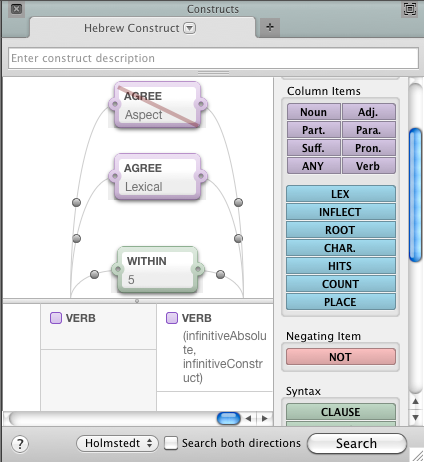
-
Press Enter in the Search Entry box of the Search tab or the Hebrew Construct tab. The hits for numerous examples of this intensive form are displayed in the Search tab.
An example of the search results is shown below.