The Inflected Form Element
The INFLECT item is used to specify inflected forms for the definition of an element.
- When using the INFLECT item, a word must be found in that exact inflected form
 The word as it appears in the original text, which may be modified from its base dictionary form for your search criteria to be met. This corresponds to entering the inflected form with quotation marks in the Search Entry box.
The word as it appears in the original text, which may be modified from its base dictionary form for your search criteria to be met. This corresponds to entering the inflected form with quotation marks in the Search Entry box. - When dragging the INFLECT item into a column, the Select inflected forms dialog box appears. This dialog box is used to select one or more words from every form that occurs in the text.
- You can also enter the inflected form manually, as follows:
- Drag the INFLECT item into a column. The Select Inflected Forms dialog box appears.
- Click OK to close the Select Inflected Forms dialog box.
- Click the INFLECT element in the column and type in the desired form. For details, see Entering Greek Characters or Entering Hebrew Characters.
- You can also manually enter the equal sign for specific searches (including accent and breathing marks in Greek, and vowel points in Hebrew), and wild-card characters and related symbols.
- When performing the search, Accordance verifies the input is a valid inflected form. If not, the Select Inflected Forms dialog box reappears and highlights the form closest in spelling to the word entered. You can then select the form you want to enter.
Greek Example: Entering an Inflected Form Element
| Tag Details Entered via Dialog Box | Tag Details Entered Manually |
|---|---|
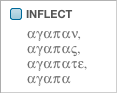
|
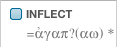
|
Hebrew Example: Entering an Inflected Form Element
| Tag Details Entered via Dialog Box* | Tag Details Entered Manually |
|---|---|
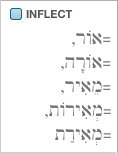
|
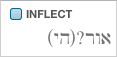
|
*Use exact form was selected in the dialog box; this resulted in automatic insertion of the equal (=) sign.