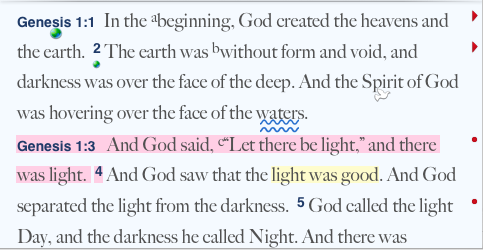Highlight Verses
Entire verses can be highlighted quickly and easily. You do not have to select the entire verse to highlight it. Verse highlighting applies to the entire verse, and to the same verse in any translation or version. In addition:
- Verse highlighting includes the entire text of the verse, including the verse reference, unless a word is highlighted in the verse. In that case, the verse highlighting is displayed only on the reference.
- If a word is subsequently highlighted in a highlighted verse, the verse highlighting disappears from the text of the verse.
- In texts from a non-Biblical corpus
 Collection of writings such as Josephus or Qumran sectarian, verse highlighting applied to one text will also highlight the same verses in a translation or another text of the same corpus.
Collection of writings such as Josephus or Qumran sectarian, verse highlighting applied to one text will also highlight the same verses in a translation or another text of the same corpus. - If a Highlight symbol is applied to a verse, the symbol appears centered under the verse reference. You can have different symbols applied to a verse and words in the verse.
- Applying the Highlight style is the same as for word(s). However, the way the verse is selected is slightly different.
- You can remove verse highlighting in the same manner as from words. Note, however, that clearing highlighting from a verse also clears any highlighting applied to a word in that verse.
Highlight a Verse
- Choose the desired Highlight file via the Define Highlight Styles dialog box, accessed via the Toolbar (
 ), or from the menu bar ( Window>Highlights).
), or from the menu bar ( Window>Highlights). - Right-click on the verse reference. A shortcut menu
 Also known as a contextual menu, acessed by right-clicking (or pressing Ctrl+Click, Mac only) over a screen element appears.
Also known as a contextual menu, acessed by right-clicking (or pressing Ctrl+Click, Mac only) over a screen element appears. - Right-click inside the verse reference. For example, if the reference is Gen. 1:1, place the cursor between "Gen." and "1."
- If the reference consists of only numbers, right-click on the number reference.
- On the shortcut menu choose the desired Highlight style or symbol.
- If applying a style, the entire verse is highlighted, unless a word in the verse was already highlighted, as shown below.
- If applying a symbol, the symbol appears centered under the verse reference.
Highlighting Verses
In Gen. 1:3, the entire verse is highlighted. However, since a highlight was applied to three words in verse 4, only the verse number "4" is highlighted. Highlight symbols appear on both verses and words.