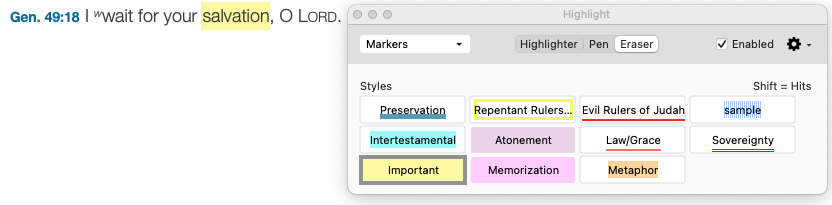Stand-Alone Commands
Stand-alone commands are used to define an expression rather than to combine two expressions together. They can be used in conjunction with connecting commands to form a single expression. They are enclosed in square brackets.
LINK, CONTENTS, HITS, INFER, and MERGE are all used to link tabs together for searching. The command in one tab refers to another source tab. When you enter one of these commands:
- If only one appropriate tab is open, [Command tabname] is added to the Search Entry box with the name of that tab.
- If there are no appropriate tabs open, a question mark is inserted with the command in the Search Entry box. This question mark is selected so that you can immediately enter a new tab name.
- If more than one appropriate tab is open, a dialog box appears listing the names of these tabs. The tab name you select is inserted with the command.
| Stand-Alone Command | How Used |
|---|---|
| LINK |
[LINK ?] substitutes the arguments from the source tab. This lets you perform the same search simultaneously in two or more Texts or Tools. The LINK command can only be used with a Words or Flex search, and you can create links between Search, Construct, Research, or Tool tabs. The LINK command cannot be used to link a Text to a Tool, or a Tool to a Text. Similarly, when linking to the Research Tab, a Text can only search for other Texts in the Research Tab, and a Tool can only search for other Tools. |
| CONTENTS |
[CONTENTS ?] substitutes the list of verses from the source tab. A Search tab For example: [CONTENTS KJV] <AND> power finds power only within the verses currently displayed in the tab titled KJV. |
| HITS |
[HITS ?] substitutes the list of words from another Search tab. This powerful command allows you to compare the vocabulary of different passages, different translations, or even different texts. This command is also an item in the Construct tab. |
| INFER |
[INFER 6 ?] lets you find allusions or inferences between passages in two tabs, from the same or different texts. |
| FUZZY |
[FUZZY 1] can be entered before a phrase to allow the number of words specified to be dropped from the search. This helps you find phrases that are similar but not identical. |
| MERGE |
[MERGE ?] is unique to the Tools tab, and has two different functions to allow searching of two fields in the same tool, and to import both the contents and the search argument from a Bible text. In each case you are merging the search results from one tab to another. |
| RANGE |
[RANGE ?] lets you enter any set of verse references as a temporary range. This command acts like the CONTENTS command in that it limits the search to the specified verses, and can be modified by connecting commands. Entering adam [RANGE Gen] or [RANGE Gen] adam searches for Adam within the book of Genesis. Use quotation marks to specify the name of a range previously defined in the Range pop-up menu. Thus [RANGE "tor"] Adam searches within the defined range Torah.
|
| COUNT |
[COUNT ?] searches only for the words that occur the specified number of times in the search range. Use a plus (+) or minus (-) sign to search for all words occurring more or less than the number entered. Examples: [COUNT 1-2] finds all the words that occur only once or twice in the current range. [COUNT +3] finds all words occurring more than three times in the search range. |
| KEY |
[KEY ?] lets you enter and search for the Key number of a word in a Keyed Bible text. You can also search using transliterations such as "tov" for "טוב". |
| TEXT |
[TEXT] Allows for cross-textual searching in grammatically-tagged texts and Keyed Bible texts. |
| TOPIC | [TOPIC ?] lets you search for all verses in a Text associated with a specific topic. To add a [TOPIC ?] command in the Search Entry box, press Shift+
|
| STYLE |
[STYLE ?] lets you enter a color highlight style to search. |
| FIELD |
[FIELD ?] works together with the WITHIN command to specify the range from the beginning or end of the current search field. Thus Adam <WITHIN 2 Words> [FIELD begin] finds each case where there are less than 2 words from "Adam" to the beginning of the verse. Choosing FIELD opens a dialog box that lets you select Begin or End. |