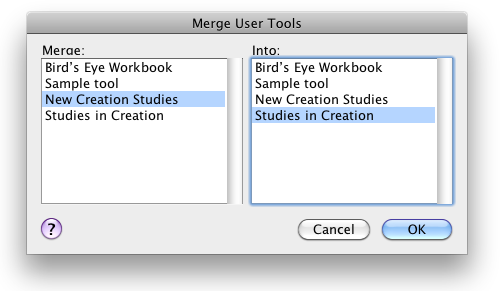Merge User Tools
You can merge an existing User Tool with another User Tool.
- On the File menu, choose User Files>Merge User Tool. The Merge User Tools dialog box appears.
- In the Merge box, select the User Tool that is the source file. This is the file from which Accordance will take the content. At the end of the merge, this file is deleted from the Library.
The User Tool file itself is not deleted from its default location in the Documents folder in your home folder Your home folder on the Mac, usually identified by your name.
Your home folder on the Mac, usually identified by your name. - In the Into box, select the target User Tool file, that is, the file that will receive the content of the other tool.
- Click OK. A message appears asking you to confirm the action.
- Once the merge is completed, the target User Tool file opens in a User Tool tab and you can view the results.
- The merged text appears at the end of the content of the target file.
- The merged tool keeps the name of the target tool. You can edit this name on the desktop.
- Since the original (source) User Tool is only deleted from the Library (and hence, all pop-up menu items), you can delete it, keep it, or return it to the Library.
|
|
Hint If you are not sure that you want to merge the two files, you may wish first to make a copy of the target tool by duplicating it in the Finder. |