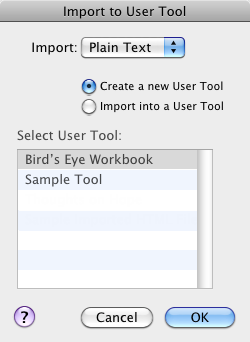ASCII Import to a User Tool
You can import a plain ASCII text file as a User Tool. Any simple text file is acceptable, including a text file saved in Accordance. Files created in a word processor must first be saved as an ASCII text file (.txt) before they can be converted.
All font and style information is lost when the text is converted to an ASCII file. If you want to preserve this information, you can save the text as HTML, or copy-and-paste or drag-and-drop the text into an Edit window, in sections of up to 32,000 characters.
When importing a file you can choose to create a new User Tool file or append the file's content to an already existing User Tool file.
- On the File menu, choose User Files>Import User Tool. The Import to User Tool dialog box appears.
- In the Import to User Tool dialog box, proceed as follows:
- On the Import pop-up menu, choose Plain Text.
- Choose one of the following:
- Create a new User Tool to import the file into a new User Tool.
- Import into a User Tool to append the file at the end of an already existing User Tool. In the Select User Tool area, select the User Tool to which you want to import the file.
- Click OK. The Get Text File to Import dialog box appears.
- Navigate to the desired plain text file, select it and click OK. The Enter New User Tool File Name dialog box appears.
- In the User Tool File Name box, enter a name for the User Tool file and click OK. The file is imported to a new or existing User Tool.
- The new or existing User Tool automatically opens in a new User Tool tab.
- All properly formatted Scripture references are automatically linked.
- The name you gave the file is also used as the first title of the User Tool. The entire text is saved as Contents. If needed, a blank title line is inserted at intervals to divide the text into articles.
- If you imported to an existing User Tool, the text is imported at the end of the User Tool. If the resulting User Tool is too large for one file (due to memory limitations), the imported text is saved as a new User Tool, with a name based on the original text file.