Select Color Backgrounds and Choosing Layers
The buttons at the top of the Atlas tab are used to change the appearance of your 2D Atlas. When a new 2D Atlas tab is opened, the current default settings are displayed. These settings can be changed in the Preferences dialog box.
You can choose one background and up to four additional layers. Simply click a button and choose the desired background or layers.
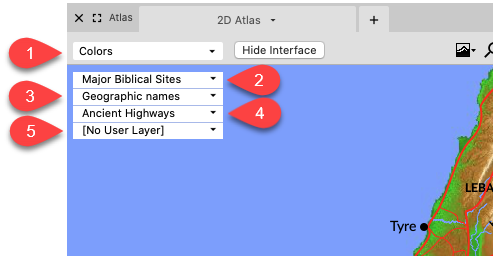
Referring to the picture above, the pop-up menu buttons are:
- Background Pop-up Menu: Choose from a number of different color schemes for the Atlas background.
- Site Layers Pop-up Menu: Choose from a number of Biblical sites.
- Route Layers Pop-up Menu: Choose from a number of routes.
- Region Layers Pop-up Menu: Choose from a number of geographical locations on the Atlas.
- User Layers Pop-up Menu: Choose from layers you defined, or one of the examples installed with the Atlas.
For each pop-up menu (except backgrounds) you can:
- select a different layer or set of layers to display.
- change the default settings.
- define (create or modify) a layer and choose its display characteristics.
- define (create or modify) a layer set that combines more than one layer of the same type.
|
Note If a Atlas tab is active |
For more details on these items, refer to the topic Using Layers to Customize 2D Atlas.