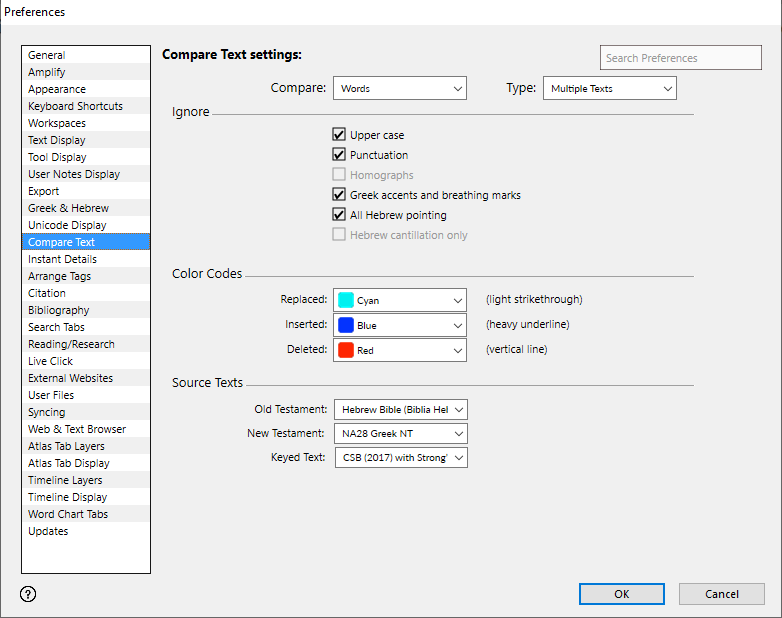Preferences: Compare Text
Prerequisites for use: None; this dialog box can be opened at any time.
Use: The Compare Text preferences set the defaults for comparing texts in the Search tab![]() The core tab used to search Bible texts, it consists of a search entry area and a search results area and the List of Text Differences tab. The default original language texts for Interlinear display are also set from here.
The core tab used to search Bible texts, it consists of a search entry area and a search results area and the List of Text Differences tab. The default original language texts for Interlinear display are also set from here.
Open: Click Compare Text in the list of the Preferences dialog box. The Compare Text area is displayed.
Options in the Compare Text Area of the Preferences Dialog Box
Compare Pop-up Menu: Defines which differences are highlighted when comparing grammatically tagged texts. Available options are Words, Lexical Forms, and Tags. These items can also be set directly from the Compare pop-up menu on the Hit Options bar.
Type Pop-up Menu: Sets how texts are compared. You can compare a Single Text with a second text, or Multiple Texts with the default text. These items can also be set directly from the Compare pop-up menu on the Hit Options bar.
Ignore area: Selected items in this area are removed from the comparison. Items displayed are dynamic, based on the selections in the Compare pop-up menu above.
- Upper Case: When selected, differences in capitalization are removed from the comparison.
- Punctuation: When selected, punctuation is removed from the comparison.
- Homographs: When selected, homograph differences are ignored (such as ברא_2 vs ברא_1). Note: This option is only available if Lexical Forms is selected in the Compare pop-up menu.
- Greek accents and breathing marks: When selected, Greek accents and breathing marks are removed from the comparison.
- All Hebrew pointing: When selected, all Hebrew pointing is removed from the comparison.
- Hebrew cantillation only: When selected, Hebrew cantillation is removed from the comparison.
Color Codes Area: Options in this area define how compared text is colored.
- Replaced Pop-up Menu: Defines the color of replaced words.
- Inserted Pop-up Menu: Defines the color of inserted words.
- Deleted Pop-up Menu: Defines the color of deleted words.
Interlinear Source Texts Area: Options in this area define the source text used in Interlinear display of Key Number and Grammatically Tagged text.
Available options depend on which Key Number and Grammatically Tagged Text modules![]() Any Bible text, or other single tool that can be read in Accordance, including reference texts and articles; may also be referred to as content or resource are installed.
Any Bible text, or other single tool that can be read in Accordance, including reference texts and articles; may also be referred to as content or resource are installed.
- Old Testament Pop-up Menu: Defines the source text used for the Old Testament.
- New Testament Pop-up Menu: Defines the source text used for the New Testament.
- Keyed Text Pop-up Menu: Defines the keyed text to use when displaying Key number information for an original word in the Instant Details and Dynamic Interlinear Display.