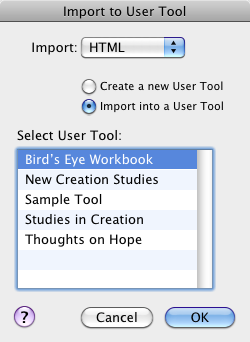Import to User Tool Dialog Box
Prerequisites for use: None; this dialog box can be opened at any time.
Use: The Import to User Tool dialog box is used to import an external file to a new or existing User Tool.
Description:You must select the type of file to import and then decide whether to append the file to an existing User Tool or create a new User Tool. If importing to a new User Tool, a standard dialog box opens for naming it.
- On the File menu, choose User Files>Import User Tool.
Import Area: Items in this area are used to define the type of file to import and how to import it.
- Import Pop-up Menu: Used to choose the type of file to import. Available options are: HTML, Plain Text, and TLG
 Thesaurus Linguae Graecae.
Thesaurus Linguae Graecae. - Create a new User Tool: Select this item if you want to create a new User Tool from the imported file.
- Import into a User Tool: Select this item if you want the content of the imported file appended to an already existing User Tool. Choosing this item makes the Select User Tool list available.
Select User Tool Area: Displays all available User Tools to which the new file can be imported and appended. The list is dimmed if Create a New User Tool is selected.
After clicking OK, a standard dialog box appears for selecting the file to import. If creating a new User Tool, an additional dialog box appears asking you to enter a name for the new User Tool.