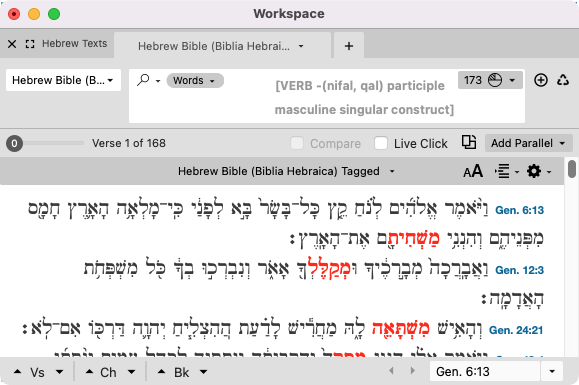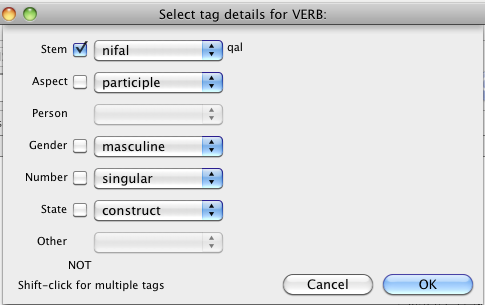Example: Search for Hebrew Grammatical Tags
This example demonstrates a search for Hebrew grammatical tags. The search argument is set up via the Select tag details dialog box.
|
|
Note There is a dependent relationship between some of the options in the Select tag details dialog box. In these cases, some details are not meaningful unless other details have particular values. The pop-up menus of these details are dimmed until the appropriate selections have been made in the other details. |
Goal: To search for masculine singular participles that are in the construct state. The search should NOT include those with a qal or nil stem.
- Open a Search tab
 The core tab used to search Bible texts, it consists of a search entry area and a search results area with the HMT-W4 as the default text.
The core tab used to search Bible texts, it consists of a search entry area and a search results area with the HMT-W4 as the default text. - Set the search to Words or Letters.
- Right-click in the Search Entry box and choose Enter Tag>Verb. The Select tag details for VERB dialog box appears.
- In the Select tag details for VERB dialog box, proceed as follows:
- From the Stem pop-up menu, choose nifal. A check box next to Voice appears; this is the "NOT" option.
- Press Shift, reopen the Stem pop-up menu, and choose qal.
- Select NOT, next to the Stem pop-up menu. This means that the stem can be anything except qal or nifal.
- From the Aspect pop-up menu, choose participle.
- From the Gender pop-up menu, choose masculine.
- From the Number pop-up menu, choose singular.
-
From the State pop-up menu choose construct.
The Set tag details for VERB dialog box should appear as shown below.
|
|
Notes The Person and Other pop-up menus are dimmed since they do not apply to participles. |
- Click OK to place these criteria in the Search Entry box.
-
Press Enterin the Search Entry box.
An example of the Search tab with the search argument and results is shown below.