Merge User Tools/User Notes Dialog Box
Prerequisites for use: None; these dialog boxes can be opened at any time.
Use: The Merge User Notes and Merge User Tools dialog boxes are used to merge separate files into one file.
Description: Both of these dialog boxes are identical, except for their name and the content displayed. The Merge User Notes dialog box lists all available User Notes files that can be merged. The Merge User Tools dialog box lists all available User Tools files that can be merged. The file selected on the left is merged with the file selected on the right.
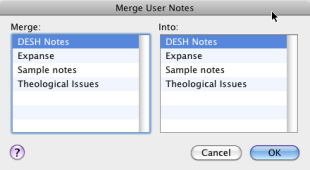
|
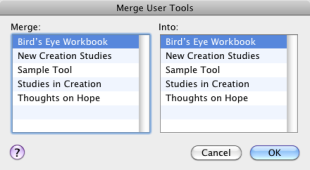
|
Do one of the following:
- On the File menu, choose User Files>Merge User Tool.
- On the File menu, choose User Files>Merge User Notes.
Merge List: Displays all available User Notes or User Tools. A file chosen from here is the "Source" file, that is the file with content that will be merged into another file.
Into List: Displays all available User Notes or User Tools. A file chosen from here is the "Target" file, that is, the file that will receive the content of the other file.
- If merging User Tools, the text of the source file is appended to the end of the target file.
- If merging User Notes, the merged notes are attached to the correct verses.
- After you click OK:
- The source file is merged with the target file. This may take a while if the source file is quite large.
- The target file keeps its original name.
- The source file is removed from the associated pop-up menus. However, it is not deleted from the hard disk. This way, you can choose to delete the file yourself, keep it, or restore it to Accordance via the Library.
The combined file will keep the name of the Into: (right hand) file. The file that was merged into it is deleted from the pop-up menu list, but it is NOT deleted from your hard disk, so you have the choice of deleting it, keeping it, or adding it back to Accordance.
|
|
Hint We recommend that you back up the target file before merging it with another file. This way you can restore the original file if the results are not as expected. |