Search Criteria
Search criteria are used to define search arguments in the Search Entry box.
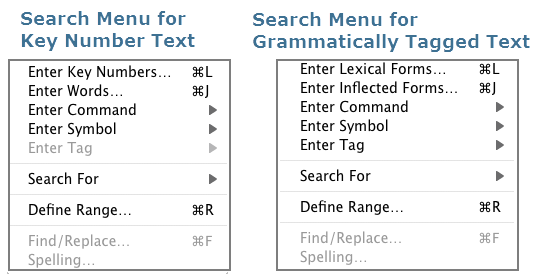
The Search menu offers easy access to items used to define powerful searches using commands, wild-cards and other symbols. These items are also available via the shortcut menu![]() Also known as a contextual menu, acessed by right-clicking (or pressing Ctrl+Click, Mac only) over a screen element in the Search Entry box. In addition, complex searches can be defined in the graphical Construct tab, which may be easier than creating a search argument.
Also known as a contextual menu, acessed by right-clicking (or pressing Ctrl+Click, Mac only) over a screen element in the Search Entry box. In addition, complex searches can be defined in the graphical Construct tab, which may be easier than creating a search argument.
Expressions are the basic building blocks that form search arguments. In Accordance, an expression can be a word, phrase, Key number, tag definition, or a group of expressions in parentheses.
The simplest search is to look for an exact word or phrase. For example, you can search for each occurrence of "Aaron" or "Moses and Aaron".
Words and phrases can be added to the Search Entry box in a few ways:
- Copy or type words or phrases directly in the Search Entry box. You can also manually edit an entry in the Search Entry box.
- With the cursor in the Search Entry box, choose Search>Enter Words to open the Select Words dialog box. You can then select the words to be added to the Search Entry box.
- When working with Keyed or tagged Bible texts, place the cursor in the Search Entry box and choose one of the following from the Search menu:
- Enter Key Numbers: Opens the Select Key Numbers dialog box for selecting and adding a Key number to the Search Entry box.
- Enter Lexical Form: Opens the Select Lexical Forms or Select Root Forms dialog box (depending on your selection), for choosing a lexical or root
 A root is a unit of a language that cannot be further divided, from which words are derived by modification. The root does not necessarily survive as a word in itself. The Accordance roots may combine homographs and therefore a single root may include roots with different etymologies and meanings. In Hebrew, by convention, the lexical form (lemma) of a verb is the same as the root. form to add to the Search Entry box.
A root is a unit of a language that cannot be further divided, from which words are derived by modification. The root does not necessarily survive as a word in itself. The Accordance roots may combine homographs and therefore a single root may include roots with different etymologies and meanings. In Hebrew, by convention, the lexical form (lemma) of a verb is the same as the root. form to add to the Search Entry box. - Enter Inflected Form: Opens the Select Inflected Forms dialog box for choosing an inflected form
 The word as it appears in the original text, which may be modified from its base dictionary form to add to the Search Entry box.
The word as it appears in the original text, which may be modified from its base dictionary form to add to the Search Entry box.
- Open a Bible text Search tab
 The core tab used to search Bible texts, it consists of a search entry area and a search results area and set it to search for Words.
The core tab used to search Bible texts, it consists of a search entry area and a search results area and set it to search for Words.
You can also open a Tools tab and select the field to be searched. - Enter the desired word or phrase in the Search Entry box using one of the above methods.
If desired, you can also define a search range. - Click Search. Accordance checks your entry to verify the words actually occur in the search text.
- If the words do appear, the search text is displayed in the Search Results pane.
- If the words do not appear, the Select Words dialog box appears, highlighting the word closest in spelling to the word you entered. You can then select the word you want to enter.
In some cases you may search for a phrase and receive a message advising the phrase cannot be found. In this case, don't give up. A couple of options are still available for you.
This example provides instructions for locating all verses with "Miriam" and "Moses"; obviously you can do this for any word combination.
- In the Search Entry box, enter the phrase combination you want to find. In this case, type:
Moses Miriam. - Click Search. A message appears, advising the exact phrase cannot be found, with two options:
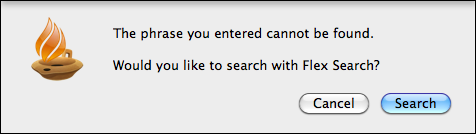
- Search: Click Search to repeat using a Flex search.
- Cancel: Click Cancel to discontinue the search and close the message box.