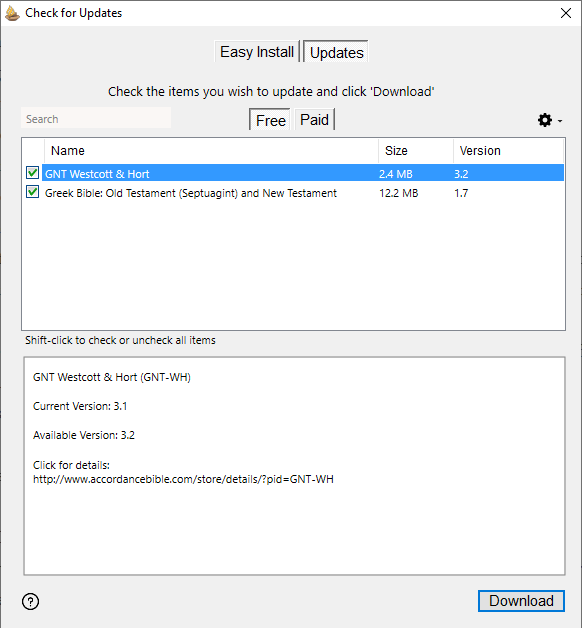Check for Updates Dialog Box
Prerequisites for use: None; this dialog box can be opened at any time.
Use: The Check for Updates dialog box is used to search for available upgrades to your installed modules![]() Any Bible text, or other single tool that can be read in Accordance, including reference texts and articles; may also be referred to as content or resource. You can check for available free or paid updates.
Any Bible text, or other single tool that can be read in Accordance, including reference texts and articles; may also be referred to as content or resource. You can check for available free or paid updates.
Description: This is a "shared" dialog box. Available options depend on the active![]() The application, window, tab, or other screen element which is currently being used; sometimes called the "front" or "frontmost" screen element (blue) button. When the Updates button is active, the Check for Updates options are displayed. For convenience, this is termed the Check for Updates dialog box.
The application, window, tab, or other screen element which is currently being used; sometimes called the "front" or "frontmost" screen element (blue) button. When the Updates button is active, the Check for Updates options are displayed. For convenience, this is termed the Check for Updates dialog box.
Do one of the following:
- On the Accordance menu, choose Check for Content Updates.
- In the Easy Install dialog box, click the Updates button.
Top Buttons and Options: Used to choose how information is displayed in the dialog box, and to log into or out of your account.
- Easy Install button: When active (blue), displays all Easy Install options. When not active, click to switch to the Easy Install dialog box and related options.
- Free button: When active (blue), checks for available Free updates to your installed modules.
- Paid button: When active (blue), checks for updates which are available for a fee.
- Check for updates: When selected, automatically searches for updates based on your selection from the Check for Updates pop-up menu.
- Check for updates pop-up menu: The pop-up menu is dimmed if Check for updates is not selected. When available, you can choose:
- Daily: Accordance automatically checks for updates on a daily basis.
- Weekly: Accordance automatically checks for updates on a weekly basis, based on the day this option is selected.
- Monthly: Accordance automatically checks for updates on a monthly basis, based on the day this option is selected.
- Refresh: Click to refresh the display in the list of installed items. This is particularly useful after checking for Free updates and you now want to view available Paid updates, or vica versa.
List of Available Upgrades: Displays all items currently available for upgrade. Selecting an item displays its details in the Item Details area below.
Item Details area: Displays the details for the selected item. Click the link to view more details about that item and/or purchase it via our website.
Download button: Click to download the selected item(s).