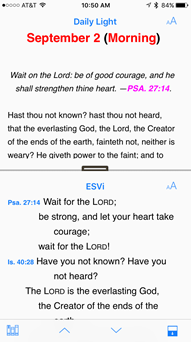Devotional View
The Devotionals category of the Library lists modules organized by date (and time). The same modules are also listed as General tools. When opened via the General Tools category, the devotional opens at the beginning.
Opening a Devotional via the Devotionals category opens it in Devotional View to the current date (and time). Two panes are displayed: the pane on the top shows the main devotional content, and the secondary pane displays the Bible verses referenced in that reading. The two panes scroll independently of each other.
Note: Accordance Mobile![]() Accordance Mobile for Android remembers the status and position and of the secondary pane for each devotional.
Accordance Mobile for Android remembers the status and position and of the secondary pane for each devotional.
By default, the additional pane uses the top Bible version in the Library. You can select a different Bible by tapping the version name.
- Tap any verse reference in the text of the module
 Any Bible text, or other single tool that can be read in Accordance, including reference texts and articles; may also be referred to as content or resource to scroll to the Bible verses of that reference.
Any Bible text, or other single tool that can be read in Accordance, including reference texts and articles; may also be referred to as content or resource to scroll to the Bible verses of that reference. - Tap the up and down arrows on the bottom bar to navigate through the devotional.
- Devotionals with morning and evening readings advance based on 12-hour intervals.
- Devotionals with weekly readings advance to the next week's reading.
- Tap the module
 Any Bible text, or other single tool that can be read in Accordance, including reference texts and articles; may also be referred to as content or resource name to open a different devotional. The current date/time is maintained.
Any Bible text, or other single tool that can be read in Accordance, including reference texts and articles; may also be referred to as content or resource name to open a different devotional. The current date/time is maintained. - Tap the Library button to return to Library View.
Note: The Action menu only provides the Copy item in the top pane.
The Action menu in the Additional pane gives access to several options:
- Tap a Word: Opens either the Instant Details pop-up
 A screen element that pops up after a tap somewhere on the screen. NOTE: A pop-up may take up the entire screen when viewed on a mobile device. or the Action menu with Copy, Highlight, Clear, Share, Search, Amplify, and Define items, depending on the selected word.
A screen element that pops up after a tap somewhere on the screen. NOTE: A pop-up may take up the entire screen when viewed on a mobile device. or the Action menu with Copy, Highlight, Clear, Share, Search, Amplify, and Define items, depending on the selected word. - Tap a Reference: Opens the Action menu with the following items:
- Copy Verse: Copies the selected verse.
- Highlight Verse: Highlights the selected verse.
- Clear Verse Highlight: Removes the Highlight or Highlight symbol from the selection.
- Bookmark Verse: Adds a bookmark to the selected location.
- Share Verse: Opens a box for choosing and sharing the selection (SMS, email, Twitter, or Facebook).
- User Note: Opens the User Note pop-up
 A screen element that pops up after a tap somewhere on the screen. NOTE: A pop-up may take up the entire screen when viewed on a mobile device. for adding or editing notes.
A screen element that pops up after a tap somewhere on the screen. NOTE: A pop-up may take up the entire screen when viewed on a mobile device. for adding or editing notes. - Show in Context: Displays the selected verse in the context of that Bible version. To return to Devotional View, tap the Return button (
 ) or double swipe
) or double swipe Drag two fingers across the screen in the indicated direction from left to right.
Drag two fingers across the screen in the indicated direction from left to right. - Amplify: Automatically searches the top resource
 Any Bible text, or other single tool that can be read in Accordance, including reference texts and articles; may also be referred to as content or module in the Library for the selection.
Any Bible text, or other single tool that can be read in Accordance, including reference texts and articles; may also be referred to as content or module in the Library for the selection.