Research Analysis Pie Chart
The Research Analysis Pie Chart presents the same information as in the Research Analysis Bar Chart, but as the familiar Pie Chart.
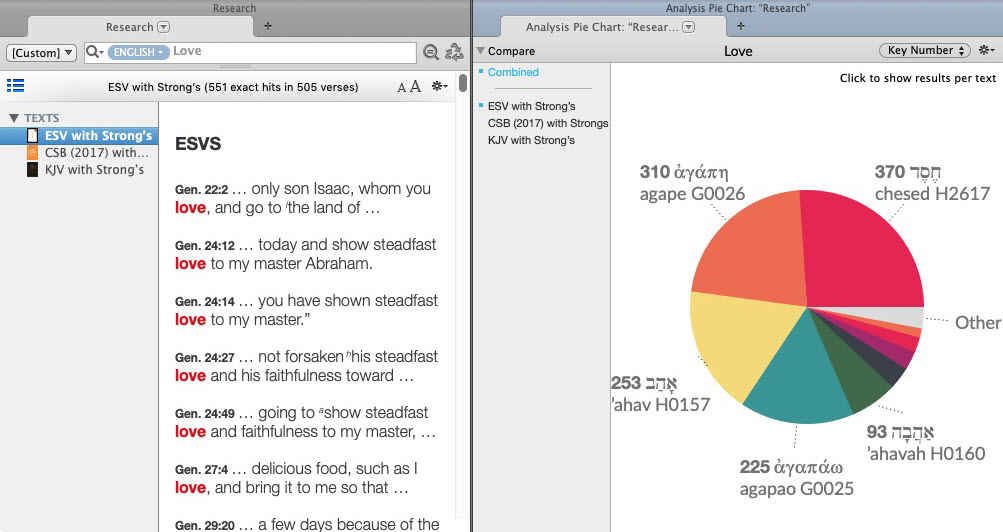
Understanding the Research Analysis Pie ChartUnderstanding the Research Analysis Pie Chart
- Each "slice" is labeled with a name and number count. Only a limited number of items in a class can be shown.
- The legend below the graph displays the search argument.
- Class pop-up menu (top right): Used to choose a different class to analyze.
- The Action menu (
 ) provides access to additional items.
) provides access to additional items. - Count options: The word total labels can be placed to the left or right of the word, or removed from the display.
- Count as Percentage: The word total labels are viewed as a percentage of the total.
- Use Black Background: The Pie Chart background is displayed as black, instead of white.
- Customize Display...: Opens the Set Analysis Pie Chart Display dialog box.
SettingsSettings
You can change the default display of the Pie Chart.
- Right-click on the Pie Chart and choose Set Graph Display. The Set Analysis Pie Chart Display dialog box appears.
- Change the settings as desired. You can choose:
- the default analysis class.
- the position of the count label.
- display of the percentage of hits or total number of hits.
- black or white background.
- the color of each slice.