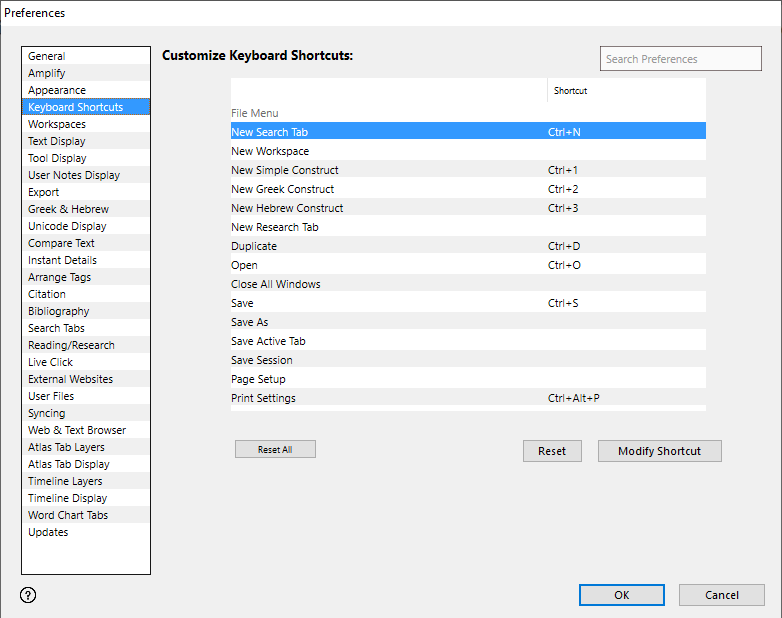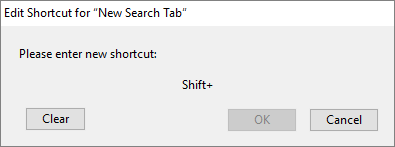Preferences: Keyboard Shortcuts
Prerequisites for use: None; this dialog box can be opened at any time.
Use: Keyboard Shortcuts preferences are used to set defaults for available Accordance commands.
Open: Click Keyboard Shortcuts in the list of the Preferences dialog box. The Keyboard Shortcuts settings area is displayed.
Options in the Keyboard Shortcuts Area of the Preferences Dialog Box
Customize Keyboard Shortcuts Area:
- Reset All: Resets all shortcuts to the Accordance defaults.
- Reset: Resets the selected shortcut to the Accordance default.
- Modify Shortcut: Opens a dialog box that allows a new shortcut to be created. Keyboard shortcuts can be modified, as follows:
- Select the Menu Item and Keyboard Shortcut to be modified.
- Click the Modify Shortcut button. A dialog box appears requesting you to enter a new shortcut.
- Enter a new shortcut combination.
- Click the Clear button to deleter the current shortcut and return to the Keyboard Shortcuts Preference Pane.
- Click the Cancel button to cancel the process and return to the Keyboard Shortcuts Preference Pane.
- Click the OK button to accept the new shortcut.
|
|
Note: A warning dialog will appear if the new shortcut is already in use. |