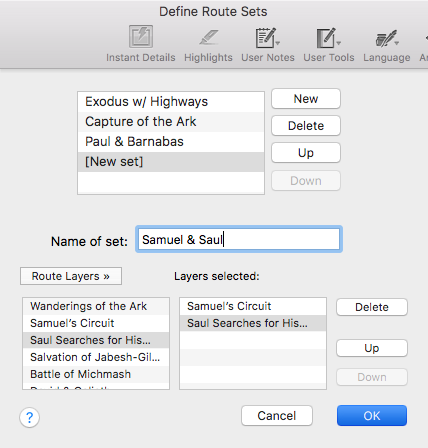Example: Create Atlas Route Sets
Goal: You want to combine two or more route layers to create a single set of layers. You will combine the route layers Samuel's Circuit and Saul Searches for His Donkeys into a single route set.
|
|
Note Atlas sets are created by grouping multiple layers. This procedure is the same for Sites, Regions, Routes, and User Layers. |
Create a User Set by doing the following:
- Open a 2D Atlas tab. An Atlas tab can be opened via the Library, the File menu, or the Workspace toolbar.
- Select Define Route Sets from the User Layers pop-up menu. The Define Route Sets dialog box appears.
- Click New at the top of the Define Route Sets dialog box. [New set] appears in the Name of set field.
- Double-click Samuel's Circuit in the Route Layers area of the Define Route Sets dialog box. Samuel's Circuit is displayed in the Layers selected box.
- Double-click Saul Searches for His Donkeys in the Route Layers area of the Define Route Sets dialog box. Saul Searches for His Donkeys is displayed in the Layers selected box.
- Give your new route set a unique name in the Name of Setfield by typing Samuel & Saul.
- Click OK. The Samuel & Saul route set is created and displayed in the 2D Atlas tab.
The new route layer can now be displayed by selecting Samuel & Saul from the Routes pop-up menu.