Slide Show Display
The Slide Show feature is a special display mode which makes tabs conveniently accessible for projection. Using the Slide Show feature, you can display a tab in a zone using the full screen, without taking up space for unnecessary controls. A Slide Show is more suitable for displaying a prepared set of tabs than for actively working, searching, and amplifying in them.
Slide Show display is suitable for a projector or on any monitor screen. Note, however, that this feature is not intended as a substitute for specialized presentation software.
|
|
Caution The active However, you can have workspaces open with more than one zone, as long as they are not used in Slide Show. You can only switch to workspaces that have one zone. |
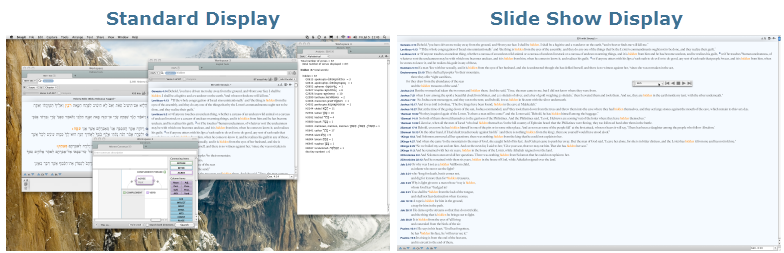
When the Slide Show is active, all you see is the active tab of a workspace zone, the Instant Details (if displayed before Slide Show was activated), and the controls needed to navigate the workspace. The desktop, dock, and all other windows are hidden. The top portion of Accordance tabs, the Search Entry area, and the Accordance menu bar are also hidden from view.
|
|
Note The Picture popover cannot be shown in Slide Show display. To show pictures in a slide show, open them in a separate Pictures tab. You can only have one zone in the active workspace for Slide Show display. |
If you have dual (non-mirror) monitors, the Slide Show opens in the monitor where the "majority" of the active workspace is placed. The Slide Show controls can be moved to either monitor.
|
|
Note In OS Scroller arrows are not available for Lion/Mountain Lion operating systems. |