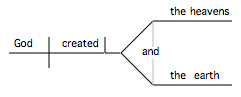Diagram a Selection
Diagramming is a great way to break down a passage's flow of thought by grouping and arranging the various words and phrases according to their function in a sentence. You can Amplify![]() To select words or a reference and search for the selection in the text or tool of your choice. You can select the resource in the Library or Amplify menus. A triple-click is a shortcut which amplifies to the top tool of the relevant category. a text selection to make a diagram of the sentence.
To select words or a reference and search for the selection in the text or tool of your choice. You can select the resource in the Library or Amplify menus. A triple-click is a shortcut which amplifies to the top tool of the relevant category. a text selection to make a diagram of the sentence.
- Select a phrase in a text. For example, select "God created the heaven and the earth" in Genesis 1:1.
- On the Amplify menu, click Language>Diagram. A new Diagram tab opens displaying the selected text.
- Each word is a separate "object" which you can drag anywhere within the tab.
- On the left side of the Diagram tab is a palette with symbols used to distinguish subjects from verbs, direct objects, and other parts of sentence structure. Rest the cursor over any symbol to view a help tag about that symbol.
- Diagram the sentence, as follows:
- Drag symbols from the palette to main diagram workspace.
- Position the text over the appropriate symbols.
- If desired, save the diagram for future use (File>Save As).
|
|
Note You can quickly access the Diagram command via the Workspace toolbar; simply add the Diagram ( |
An example of a diagram is shown below. This diagram uses the Baseline symbol to distinguish the subject from the verb, the Direct Object symbol to mark the direct object, and the Left Branch symbol to distinguish the two phrases joined by the conjunction "and."