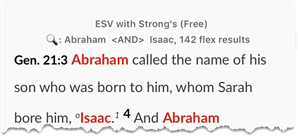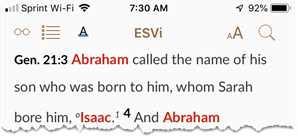Search Text Modules
When first opened the Bible text is in Main View for general reading. Tap the Search button (![]() )in the top bar to go to Search View. You can perform a simple search, or a more complex search by adding search symbols and commands to the search argument, to further define the search.
)in the top bar to go to Search View. You can perform a simple search, or a more complex search by adding search symbols and commands to the search argument, to further define the search.
- Tap the Search button (
 ) to enter Search View.
) to enter Search View. - Tap Words or Verses, to search for specific words or verses, respectively.
- The default setting is Verses. This can be changed via the Settings.
- If you enter the wrong text (for example, a word instead of the name of a book), Accordance selects the correct type of search regardless of the default search in the Settings.
-
In the Search Entry box, use the keyboard to enter the verse reference, word, or phrase that you want to find.
You can also use copy/paste to copy a word or phrase and paste it in the Search Entry box.
- Tap the resource selector (button, top left, with the Text label, such as ESVi) to select a different Text to search.
- Further define your search by doing one of the following:
- For iPad, access any of the commands displayed under the Search Entry box, as detailed below.
- For iPhone/iPod touch, tap More or Less to display or hide another row with the following buttons:
- Tags: Tap to add a grammatical tag to the search argument. This item is used for original language texts with grammatical tagging.
- Commands: Tap to add a search command to your search argument.
- Options: Access to various items that further limit your search (for example, Flex vs Exact search, the search range, and context). Details
- Tap Search on the keyboard to perform the search.
- Tap Cancel or the text in the background to return to the previous view.
After performing a search the top bar displays the following information:
- The search text and search range.
- The criteria from the Search Entry box.
- Words/Verses and the number of hits with the number of verses displayed.
The search results are displayed in the Main View. You can scroll through and view the results. Tap the Read button (![]() ) to view the entire text with the top verse in the display, but without the search results.
) to view the entire text with the top verse in the display, but without the search results.
With the Search hits still displayed, tap the TOC button (![]() ) to jump to the hit verse closest to that book/chapter/verse.
) to jump to the hit verse closest to that book/chapter/verse.