Working with Papers
Papers created with the Desktop version of Accordance can be displayed (but not edited) in Accordance for iOS.
Papers are added to your mobile device by syncing them from your Mac or Windows computer. Papers synced from your Mac or Windows computer are located in the Accordance for iOS Library.
To display or hide Paper elements, click the Action menu (![]() ) located at the bottom of the Paper display.
) located at the bottom of the Paper display.
Changing Paper Display Settings

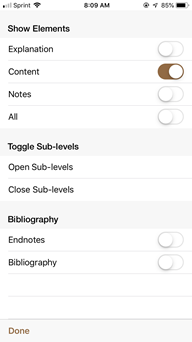
The default Paper display shows the content of your Paper, but hides several other elements. You can show or hide any of the following items in the Paper Display settings:
- Show Elements
- Explanation: Tap to display or hide the Paper "Explanation" field.
- Content: Tap to display or hide the Paper "Content" field.
- Notes: Tap to display or hide the Paper "Notes" field.
- All: Tap to hide everything except the Paper headings.
- Toggle Sub-levels
- Open Sub-levels: Tap to open every sub-level below a major heading.
- Close Sub-levels: Tap to close every sub-level. Major headings will still be displayed.
- Bibliography
- Endnotes: Tap to display or hide Paper endnotes.
- Bibliography: Tap to display or hide Paper bibliography.