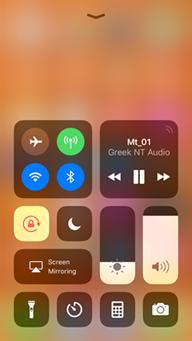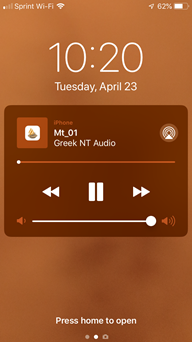Audiovisual Content
Some modules include audio or video files.
- If an audio file is available you will see an Audio button:

- If a video file is available you will a Video button:

Tap the Audio button (![]() ) to display the Audio Playback Bar at the bottom of the display.
) to display the Audio Playback Bar at the bottom of the display.
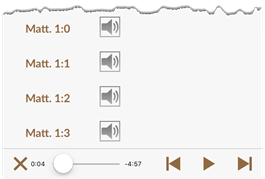
Using the Audio Playback Bar
| Bar Element | Tap To... |
|---|---|
|
|
Play the audio |
|
|
Pause the audio |
|
|
Go to beginning of the audio |
|
|
Go to end of the audio |
|
|
Stop and close the audio controls |
|
|
Drag the slider to go to a different location in the audio |
Audio can be played with Accordance in the background. Controls will be available in the iOS Control Center and on the Lock Screen.
Accordance controls in the iOS Control Center
Accordance controls in the iOS Lock Screen
Tap the Video button (![]() ) to display the Video in a standard viewer.
) to display the Video in a standard viewer.
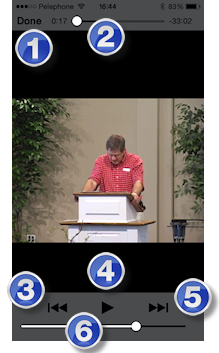
| Item | How Used |
|---|---|
| 1 | Tap Done to return to the Main View |
| 2 | Drag the slider to go to a different location in the video |
| 3 | Go to beginning of the video |
| 4 | Playback / Stop playback button |
| 5 | Go to the end of the video |
| 6 | Drag the slider to increase/decrease the sound level |