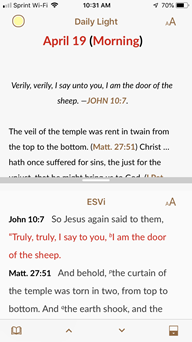Devotional View
Devotional Tools are found in two locations in your library. They are located in the Devotionals category under "Tools" in the Library. Devotional modules are also located under the "Daily Reading" category in the top level of the library. When opened via the Devotionals category, the devotional opens at the beginning of the module like every other Tool.
Opening a Devotional via the Devotionals category opens it in Devotional View to the current date (and time). Two panes are displayed: the pane on the top shows the main devotional content, and the secondary pane displays the Bible verses referenced in that reading. The two panes scroll independently of each other.
Note: Accordance for iOS remembers the status and position and of the secondary pane for each devotional.
By default, the additional pane uses the top Bible version in the Library. You can select a different Bible by tapping the version name.
- Tap any verse reference in the text of the module to scroll to the Bible verses of that reference.
- Tap the up and down arrows on the bottom bar to navigate manually through the devotional.
- Devotionals with morning and evening readings automatically advance based on 12-hour intervals, at noon and at midnight.
- Devotionals with weekly readings advance to the next week's reading.
- Tap the module name to open a different devotional. The current date/time is maintained.
- Tap the Library button to return to Library View.
Note: The Action menu only provides the Copy item in the top pane.
The Action menu in the Additional pane gives access to several options:
- Tap a Word: Opens either the Instant Details pop-up or the Action menu with Copy, Highlight, Clear, Share, Search, Amplify, and Define items, depending on the selected word.
- Tap a Reference: Opens the Action menu with the following items:
- Copy Verse: Copies the selected verse.
- Highlight Verse: Highlights the selected verse.
- Clear Verse Highlight: Removes the Highlight or Highlight symbol from the selection.
- Bookmark Verse: Adds a bookmark to the selected location.
- Share Verse: Opens a box for choosing and sharing the selection (SMS, email, Twitter, or Facebook).
- User Note: Opens the User Note pop-up for adding or editing notes.
- Show in Context: Displays the selected verse in the context of that Bible version. To return to Devotional View, tap the Return button (
 ) or double swipe from left to right.
) or double swipe from left to right. - Amplify: Automatically searches the top resource in the Library for the selection.