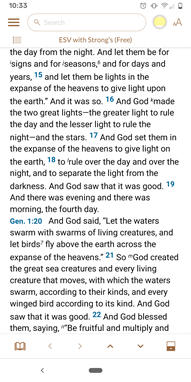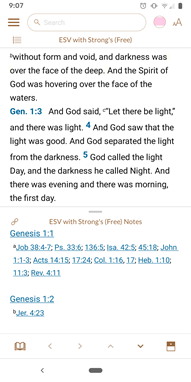Text View
When Accordance is first opened, the entire ESVi Bible is loaded. Afterward, the module![]() Any Bible text, or other single tool that can be read in Accordance, including reference texts and articles; may also be referred to as content or resource last displayed opens. Hence, Text
Any Bible text, or other single tool that can be read in Accordance, including reference texts and articles; may also be referred to as content or resource last displayed opens. Hence, Text![]() When capitalized, refers to a primary source in the Accordance Library View relates to display of all Text
When capitalized, refers to a primary source in the Accordance Library View relates to display of all Text![]() When capitalized, refers to a primary source in the Accordance Library modules.
When capitalized, refers to a primary source in the Accordance Library modules.
Text![]() When capitalized, refers to a primary source in the Accordance Library modules are initially displayed to provide maximum reading area. The full name of the module
When capitalized, refers to a primary source in the Accordance Library modules are initially displayed to provide maximum reading area. The full name of the module![]() Any Bible text, or other single tool that can be read in Accordance, including reference texts and articles; may also be referred to as content or resource is displayed at the top of the view
Any Bible text, or other single tool that can be read in Accordance, including reference texts and articles; may also be referred to as content or resource is displayed at the top of the view![]() As in Main View, Library View, etc.; relates to any display that takes up the full screen, regardless the device., along with the book, chapter, and verse. If a search was performed, the number of hits
As in Main View, Library View, etc.; relates to any display that takes up the full screen, regardless the device., along with the book, chapter, and verse. If a search was performed, the number of hits![]() The verses, words, text, or other information found as the result of a search is also displayed here.
The verses, words, text, or other information found as the result of a search is also displayed here.
- Flick to scroll through and read the displayed module
 Any Bible text, or other single tool that can be read in Accordance, including reference texts and articles; may also be referred to as content or resource.
Any Bible text, or other single tool that can be read in Accordance, including reference texts and articles; may also be referred to as content or resource. - Tap to access additional controls on the top and bottom bars of the view
 As in Main View, Library View, etc.; relates to any display that takes up the full screen, regardless the device.. If an additional pane is displayed, the separating bar also appears, with icons affecting display in the additional pane.
As in Main View, Library View, etc.; relates to any display that takes up the full screen, regardless the device.. If an additional pane is displayed, the separating bar also appears, with icons affecting display in the additional pane.
- Verse Chooser button (
 ): Tap to navigate to a specific book, chapter, and verse.
): Tap to navigate to a specific book, chapter, and verse. - Active Highlighting off (
 )/on (
)/on ():Tap to turn Active Highlighting off or on. Press and hold to display recently used highlight styles.
- When Active Highlighting is on, selecting a word or words will automatically highlight the selection with the most recently used highlight style.
- The highlight palette is displayed after the selection is made, allowing you to choose a different highlight style, remove the highlight, or choose a different highlight file.
Note: The display of the Active Highlighting button reflects the last highlight style or symbol selected.
- Module Selector (for example:
 ): Tap to open and select a list of available Text
): Tap to open and select a list of available Text When capitalized, refers to a primary source in the Accordance Library modules. This item also displays the abbreviated title of the current module
When capitalized, refers to a primary source in the Accordance Library modules. This item also displays the abbreviated title of the current module Any Bible text, or other single tool that can be read in Accordance, including reference texts and articles; may also be referred to as content or resource.
Any Bible text, or other single tool that can be read in Accordance, including reference texts and articles; may also be referred to as content or resource.
- Quick Settings (
 ): Tap to open a pop-up
): Tap to open a pop-up A screen element that pops up after a tap somewhere on the screen. NOTE: A pop-up may take up the entire screen when viewed on a mobile device. for changing the font size, setting the display to Night Mode (black background with white text), increase or decrease the font size, or access all Text
A screen element that pops up after a tap somewhere on the screen. NOTE: A pop-up may take up the entire screen when viewed on a mobile device. for changing the font size, setting the display to Night Mode (black background with white text), increase or decrease the font size, or access all Text When capitalized, refers to a primary source in the Accordance Library Display settings for the displayed module
When capitalized, refers to a primary source in the Accordance Library Display settings for the displayed module Any Bible text, or other single tool that can be read in Accordance, including reference texts and articles; may also be referred to as content or resource. Interlinear settings are also available when viewing a Grammatically Tagged or Key Number text.
Any Bible text, or other single tool that can be read in Accordance, including reference texts and articles; may also be referred to as content or resource. Interlinear settings are also available when viewing a Grammatically Tagged or Key Number text. - Search button (
 ): Tap to go to Search View.
): Tap to go to Search View. - Read button (
 ): After performing a search, this button appears on the top left. Tap to return to the Main View with the top displayed search hit displayed.
): After performing a search, this button appears on the top left. Tap to return to the Main View with the top displayed search hit displayed.
- Library button (
 ): Tap to go to Library View.
): Tap to go to Library View. - History buttons (

 ): Functionality depends on whether or not a search has been performed.
): Functionality depends on whether or not a search has been performed.
- No search performed (enabled only after tapping): Tap to navigate back and forth between different items selected via the Verse Selector button in the same module
 Any Bible text, or other single tool that can be read in Accordance, including reference texts and articles; may also be referred to as content or resource. This history is cleared each time a new search is performed.
Any Bible text, or other single tool that can be read in Accordance, including reference texts and articles; may also be referred to as content or resource. This history is cleared each time a new search is performed. - After a search with context set to All: Tap to navigate back and forth between visited bookmarks. This history is cleared each time a new search is performed.
- Navigate buttons (

 ): Functionality depends on whether or not a search has been performed.
): Functionality depends on whether or not a search has been performed.
- No search performed (Text
 When capitalized, refers to a primary source in the Accordance Library modules): Tap to go to the next or previous chapter.
When capitalized, refers to a primary source in the Accordance Library modules): Tap to go to the next or previous chapter. - After a search with context set to All: Tap to jump to the next or previous hit.
- Horizontal/Vertical Pane (iPad only): Tap
 or
or  to have a horizontal or vertical additional pane, respectively. The pane maintains the selected orientation when rotated and when the contents of the pane are changed.
to have a horizontal or vertical additional pane, respectively. The pane maintains the selected orientation when rotated and when the contents of the pane are changed. - Additional Pane: Tap to open (
 or
or  )/close (
)/close ( or
or  ) an additional pane. Orientation of the pane depends on the orientation of your device.
) an additional pane. Orientation of the pane depends on the orientation of your device.
Select a word in a tagged Text![]() When capitalized, refers to a primary source in the Accordance Library to open the Instant Details pop-up
When capitalized, refers to a primary source in the Accordance Library to open the Instant Details pop-up![]() A screen element that pops up after a tap somewhere on the screen. NOTE: A pop-up may take up the entire screen when viewed on a mobile device., together with available commands.
A screen element that pops up after a tap somewhere on the screen. NOTE: A pop-up may take up the entire screen when viewed on a mobile device., together with available commands.
Close the pop-up![]() A screen element that pops up after a tap somewhere on the screen. NOTE: A pop-up may take up the entire screen when viewed on a mobile device. by tapping outside it.
A screen element that pops up after a tap somewhere on the screen. NOTE: A pop-up may take up the entire screen when viewed on a mobile device. by tapping outside it.
Tap and hold a verse reference to reveal a pop-up![]() A screen element that pops up after a tap somewhere on the screen. NOTE: A pop-up may take up the entire screen when viewed on a mobile device. menu to:
A screen element that pops up after a tap somewhere on the screen. NOTE: A pop-up may take up the entire screen when viewed on a mobile device. menu to:
- copy the text of the verse,
- highlight or clear a highlight from the text of the verse,
- bookmark a verse,
- share a verse,
- edit a User Note on that verse,
- show the verse in full context (Show in Context), or
- amplify
 To select words or a reference and search for the selection in the top tool of the relevant category. (search the reference tools for that verse).
To select words or a reference and search for the selection in the top tool of the relevant category. (search the reference tools for that verse).
Tap the arrows at the top of the menu to include adjacent verses to copy or highlight (when no search results are displayed).
-
Tap Add Pane (
 or
or  ) to open an additional pane.
) to open an additional pane.You can also drag the handle (
 ) up at the bottom of the view
) up at the bottom of the view As in Main View, Library View, etc.; relates to any display that takes up the full screen, regardless the device. to open the pane.
As in Main View, Library View, etc.; relates to any display that takes up the full screen, regardless the device. to open the pane. - Tap
 or
or  to rotate the panes horizontally or vertically, respectively (iPad only).
to rotate the panes horizontally or vertically, respectively (iPad only). - Tap Text
 When capitalized, refers to a primary source in the Accordance Library, Reference Tool
When capitalized, refers to a primary source in the Accordance Library, Reference Tool When capitalized, refers to a secondary source in the Accordance Library or User Notes (
When capitalized, refers to a secondary source in the Accordance Library or User Notes ( ) to select from a list of the modules in that category. (In this picture, Text
) to select from a list of the modules in that category. (In this picture, Text When capitalized, refers to a primary source in the Accordance Library has been tapped).
When capitalized, refers to a primary source in the Accordance Library has been tapped). - Drag the divider to adjust the size of each pane. Note that whichever pane you scroll, the additional pane synchronizes with the top line when scrolling stops.
- Tap the module
 Any Bible text, or other single tool that can be read in Accordance, including reference texts and articles; may also be referred to as content or resource title at the top of the pane to switch to a different module
Any Bible text, or other single tool that can be read in Accordance, including reference texts and articles; may also be referred to as content or resource title at the top of the pane to switch to a different module Any Bible text, or other single tool that can be read in Accordance, including reference texts and articles; may also be referred to as content or resource.
Any Bible text, or other single tool that can be read in Accordance, including reference texts and articles; may also be referred to as content or resource. - To close the pane, drag the divider to the bottom of the display, tap the handle (
 ) of the Additional Pane bar, or tap Close Pane (
) of the Additional Pane bar, or tap Close Pane ( or
or  ).
).
The Additional Pane bar is displayed above the pane when an Additional Pane is open.
-
Linked (
 )/Unlinked (
)/Unlinked ( ): Tap to unlink or link the bottom pane from the top pane (vertical display) or the right pane from the left pane (horizontal display).
): Tap to unlink or link the bottom pane from the top pane (vertical display) or the right pane from the left pane (horizontal display).Note: When the panes are unlinked (
 ), the Verse Selector/TOC
), the Verse Selector/TOC table of contents button (
table of contents button ( ) appears in the additional pane as well.
) appears in the additional pane as well. - Module Selector (for example:
 ): Displays the abbreviated name of the currently displayed module
): Displays the abbreviated name of the currently displayed module Any Bible text, or other single tool that can be read in Accordance, including reference texts and articles; may also be referred to as content or resource. Tap to switch to a different module
Any Bible text, or other single tool that can be read in Accordance, including reference texts and articles; may also be referred to as content or resource. Tap to switch to a different module Any Bible text, or other single tool that can be read in Accordance, including reference texts and articles; may also be referred to as content or resource.
Any Bible text, or other single tool that can be read in Accordance, including reference texts and articles; may also be referred to as content or resource. - Quick Settings (
 ): Tap to open a pop-up
): Tap to open a pop-up A screen element that pops up after a tap somewhere on the screen. NOTE: A pop-up may take up the entire screen when viewed on a mobile device. for changing the font size, setting the display to Night Mode (black background with white text), increase or decrease the font size, or access all Text
A screen element that pops up after a tap somewhere on the screen. NOTE: A pop-up may take up the entire screen when viewed on a mobile device. for changing the font size, setting the display to Night Mode (black background with white text), increase or decrease the font size, or access all Text When capitalized, refers to a primary source in the Accordance Library Display settings for the displayed module
When capitalized, refers to a primary source in the Accordance Library Display settings for the displayed module Any Bible text, or other single tool that can be read in Accordance, including reference texts and articles; may also be referred to as content or resource.
Any Bible text, or other single tool that can be read in Accordance, including reference texts and articles; may also be referred to as content or resource.