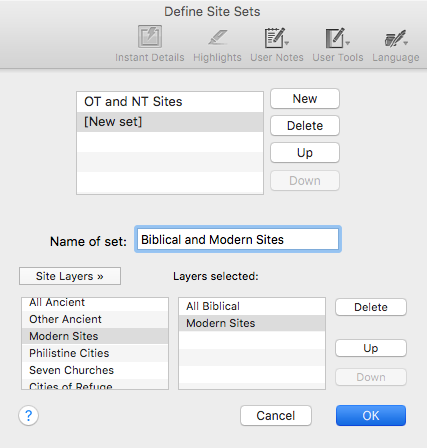Example: Create Atlas Site Sets
Goal: You want to combine two or more site layers to create a single collection of sites. In this example, you will create a set containing both Biblical and Modern sites.
|
Note Atlas sets are created by grouping multiple layers. The procedure is the same for Sites, Regions, Routes, and User Layers. |
You can create a Site Set in two ways: By selecting the Define Site Sets item from the Site Layers pop-up menu, or by converting the currently displayed sites into a new Site Set. Both methods are described below.
Create a Site Set via the Site Sets Pop-up MenuCreate a Site Set via the Site Sets Pop-up Menu
- Open a 2D Atlas tab. An Atlas tab can be opened via the Library, the File menu, or the Workspace toolbar.
- Select Define Site Sets from the Site Layers pop-up menu. The Define Site Sets dialog box appears.
- Click New at the top of the Define Site Sets dialog box. [New set] appears in the Name of set field of the Define Site Sets dialog box.
- Name the set by typing Biblical and Modern Sites in the Name of set field. Biblical and Modern Sites is displayed in the Name of set field.
- Double-click All Biblical in the Site Layers area of the Define Site Sets dialog box. All Biblical is highlighted in the Layers selected list.
- Double-click Modern Sites in the Site Layers area of the Define Site Sets dialog box. Modern Sites is highlighted in the Layers selected list.
- Click OK. Your new site set appears in the Site Layers pop-up menu.
Create a Site Set Based on Displayed Site LayersCreate a Site Set Based on Displayed Site Layers
- Click All Biblical in the Site Layers drop-down menu. All Biblical is highlighted in the Layers selected list.
- Hold Shift and click Modern Sites in the Site Layers drop-down menu.Modern Sites is added to the map layer and a + sign is added to Modern Sites and All Biblical in the Site Layers drop-down menu to indicate that both site layers have been selected.
- Select Convert to Site Set from the Site Layers pop-up menu. The Define Site Sets dialog box appears.
- Click New at the top of the Define Site Sets dialog box. [New set] appears in the Name of set field of the Define Site Sets dialog box.
- Name the set by typing Biblical and Modern Sites in the Name of set field. Biblical and Modern Sites is displayed in the Name of set field.
- Click OK. Your new site set appears in the Site Layers pop-up menu.