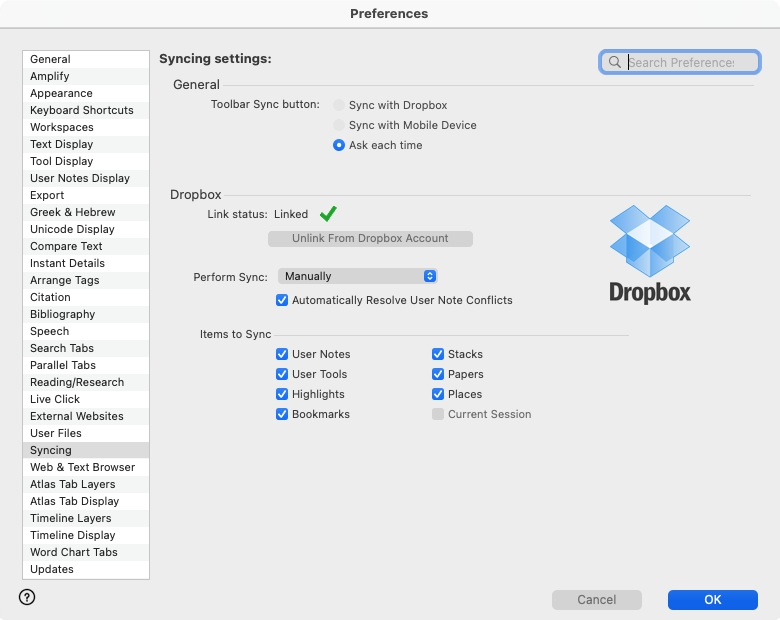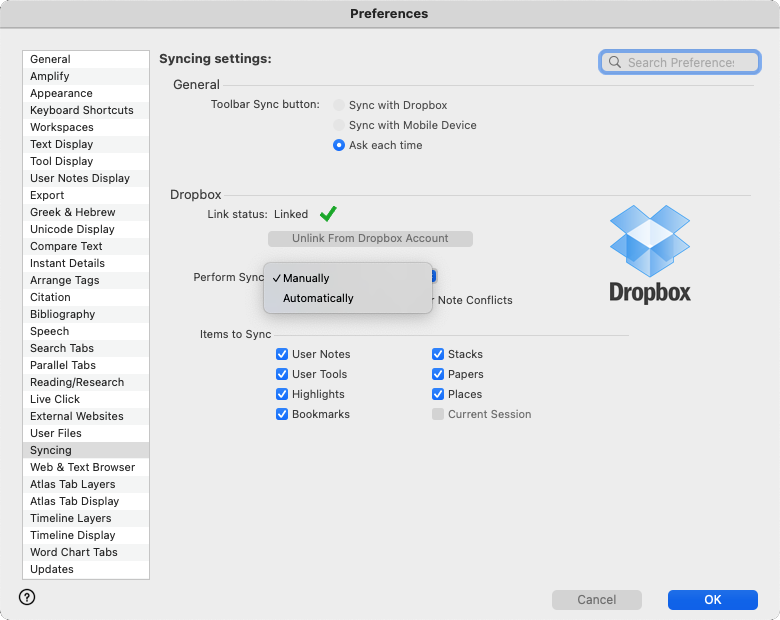Preferences: Syncing (Accordance 14.0.11 and older)
Update: Dropbox Syncing has been removed on Accordance 14.1, released Sept. 2025.
(For 14.1.0 and newer, see Enhanced Syncing)
Prerequisites for use: None; this dialog box can be opened at any time.
Use: The Syncing area is used to set up a link to your Dropbox account. It can then be used to sync![]() From the word synchronization; the process by which data is moved from a computer to a mobile device such as an iPad or iPhone User Notes, User Tools, and Highlight files between different Accordance installations that you may have (for example, iOS).
From the word synchronization; the process by which data is moved from a computer to a mobile device such as an iPad or iPhone User Notes, User Tools, and Highlight files between different Accordance installations that you may have (for example, iOS).
|
Note Dropbox syncing |
Open: On the
Options in the Syncing Area of the Preferences Dialog Box
Toolbar Sync button: This area provides a list of items in Accordance that can be Synced with Dropbox.
- Sync with Dropbox: Accordance performs a Dropbox sync.
- Sync with Mobile Device: Accordance syncs with your mobile device.
Link Status: Indicates whether or not Accordance is linked to your Dropbox account. When linked, the box appears as shown below.
Link to Dropbox: Click to link Accordance with your Dropbox account. a dialog box opens to the Dropbox log on page. Follow the onscreen instructions.
Unlink from Dropbox Account: Click to break the connection between Accordance and your Dropbox account.
Perform Sync Pop-up Menu: Your selection determines how syncing is performed.
- Automatically: Accordance automatically syncs with Dropbox.
- Manual: Accordance syncs only when you want to sync (via the File menu).
Automatically Resolve User Note Conflicts: When selected, Accordance uses iPad logic for conflicts between files; for example whichever User Notes file was last edited is synced, rather than requiring you to choose which file to sync.
Items to Sync Area: This area provides a list of items in Accordance that can be Synced with Dropbox.
- You can sync User Notes, User Tools, Highlights, Bookmarks, Stacks, Papers, Places, and the Current Session.
If selecting Current Session, you can work on one computer, go somewhere else, and continue where you left off—even if you didn't restart or quit Accordance. If a new session The arrangement of screen elements when working with Accordance is detected on Dropbox, you will be asked if you want to load the new session (i.e. the current session from your other computer), or ignore it. In this case, when opening Accordance on the other device/computer, you will receive a message asking if you want to load that session.
The arrangement of screen elements when working with Accordance is detected on Dropbox, you will be asked if you want to load the new session (i.e. the current session from your other computer), or ignore it. In this case, when opening Accordance on the other device/computer, you will receive a message asking if you want to load that session. - Selecting Places enables a module
 Any Bible text, or other single tool that can be read in Accordance, including reference texts and articles; may also be referred to as content or resource opened on one device to open to the same location, when opened on another device after syncing.
Any Bible text, or other single tool that can be read in Accordance, including reference texts and articles; may also be referred to as content or resource opened on one device to open to the same location, when opened on another device after syncing. - Select an item to sync it with Dropbox.
- Deselect an item to stop syncing it with Dropbox.