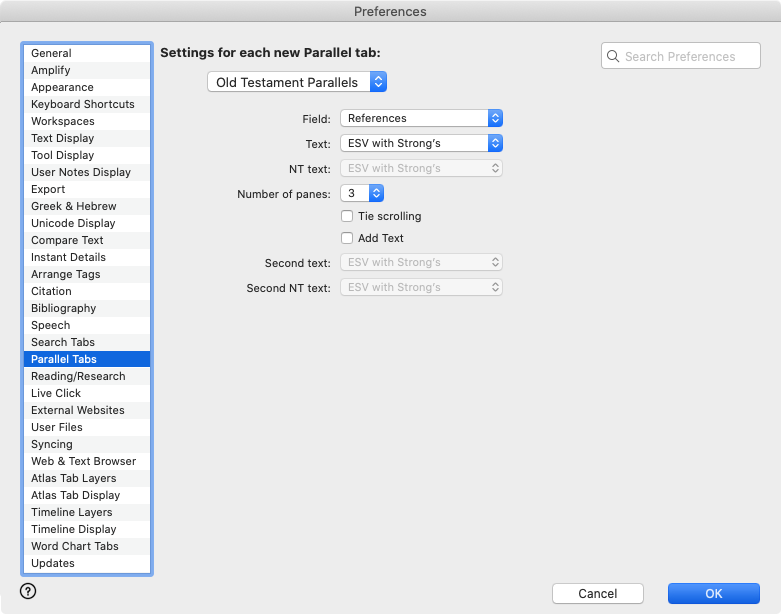Preferences: Parallel Tabs
Prerequisites for use:At least one Parallel module![]() Any Bible text, or other single tool that can be read in Accordance, including reference texts and articles; may also be referred to as content or resource must be installed for the Parallel Tabs preference to be displayed.
Any Bible text, or other single tool that can be read in Accordance, including reference texts and articles; may also be referred to as content or resource must be installed for the Parallel Tabs preference to be displayed.
Use: Used to set the default display of available Parallels in the Parallel tabs.
Open: Click Parallel Tabs in the list of the Preferences dialog box. The Parallel Tabs area is displayed.
|
Note There is an important difference between the function of the Parallel Tabs preferences and all other preferences set via the Preferences dialog box. For Parallel Tabs only,you can set the defaults separately for each installed parallel module. |
Options in the Parallel Tabs Area of the Preferences Dialog BoxOptions in the Parallel Tabs Area of the Preferences Dialog Box
|
Note The first two pop-up menus apply only when opening a Parallel tab from the File menu (File>New>Parallel). The rest of the options in the Parallel Tabs area apply whenever a new parallel is opened, whether via the toolbar, the File menu, or the Amplify |
Parallel Pop-up Menu: Choose the parallel for which you want to make default display settings.
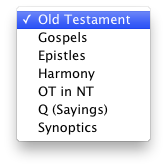
All of the following items affect default display of your selection from the Parallel pop-up menu.
Field Pop-up Menu: Choose which field is searched when opening a new Parallel.
- Choose from Title Number, Title or References.
- The References option is generally most useful.
Text Pop-up Menu: Used to choose the Bible text to be displayed. You can choose from all installed Bible texts.
NT text Pop-up Menu: This option is dimmed unless the OT in NT parallel is selected from the Parallel pop-up menu. If enabled, you can choose which New Testament text is displayed.
Number of panes Pop-up Menu: Used to select the number of text panes initially opened in the tab. You can select up to five text panes.
Tie scrolling: When selected, synchronizes scrolling of the panes.
Add Text: When selected, adds a second row of panes. You can choose different Bible text(s) for this row.
Second Text and Second NT text Pop-up Menus: Used to set the Bible text(s) displayed in the second row of panes. Options are the same as for the Text and NT text pop-up menus, respectively. These pop-up menus are dimmed unless Add Text is selected.
Set Defaults for Each Parallel PaneSet Defaults for Each Parallel Pane
- Select a parallel in the Parallel pop-up menu.
- Set display of that Parallel using the options detailed above.
- Select another parallel in the Parallel pop-up menu and set the display options for that one.
- Repeat #3 above for each available parallel.
- Click OK at the bottom of the Preferences dialog box. The different settings for each parallel are used each time that parallel is opened.