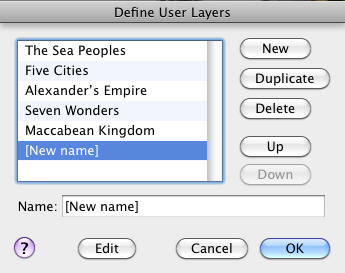Define User Layers Dialog Box
Prerequisites for use: An Atlas map is the active![]() The application, window, tab, or other screen element which is currently being used; sometimes called the "front" or "frontmost" screen element tab.
The application, window, tab, or other screen element which is currently being used; sometimes called the "front" or "frontmost" screen element tab.
Use: The Define User Layers dialog box is used to add, delete, rename, reorganize, duplicate, or edit the User Layers for the Atlas tab.
Description: This dialog box handles only the order and display of the names of User Layers. To actually edit the appearance of the selected User Layer, choose a name and click Edit.
Open the Define User Layers Dialog BoxOpen the Define User Layers Dialog Box
- Open a map and make it the active tab.
- From the User Layer pop-up menu, choose Define User Layers.
Define a User Layer (Overview)Define a User Layer (Overview)
- Open the Define User Layers dialog box.
- Enter a name for the User layer in the Name box.
- Click New to create a new User layer. [New name] is added to the List of User Layers and the Name box.
To edit the layer, select it from the left list of User layers. - Rearrange the order of User layers in the list using the Up and Down buttons.
- Select a name and click Duplicate to make a copy of a Uuser layer.
- Click Edit to open the layer in Edit mode and edit it. The Define User Layers dialog box closes and the User Layer palette is displayed, for editing the User layer.
- Click OK to save your changes without editing the appearance of the User layer. The selected layer is displayed in the active Atlas tab.
Options in the Define User Layers Dialog BoxOptions in the Define User Layers Dialog Box
List of User Layers: Displays any User layers already defined. The layer last used when this dialog box was closed is selected when the dialog box is reopened.
List Buttons: Used to arrange the layer names in the list and on the pop-up menu.
- New: Adds [New name] to the list and in the Name box.
- Duplicate: Creates a duplicate of the selected User layer which can be renamed and edited, as desired.
- Delete: Removes the selected name and definition from the list and from the User Layers pop-up menu.
- Up and Down Buttons: Click to move the selected name up or down the list.
Name Box: Used to enter or modify the name of the selected layer. Adding spaces before the name indents it on the pop-up menu.
Edit Button: Closes the Define User Layers dialog box and opens the selected layer in Edit mode. The User Layer palette is displayed; click Done on the palette to save your changes.