Open and Link Construct Tabs
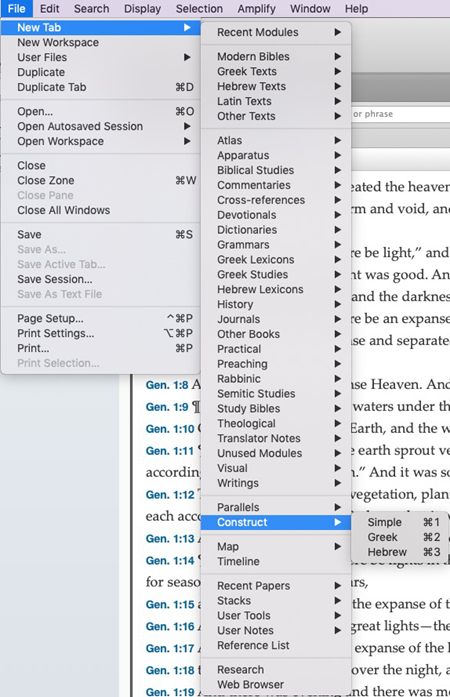
Open a Construct Tab
To open a Construct tab, on the File menu, select New Tab > Construct and then choose the desired type of Construct tab (Simple, Greek, or Hebrew).
Linking a Search Tab to a Construct Tab
By linking the Construct tab to a Search tab![]() The core tab used to search Bible texts, it consists of a search entry area and a search results area, you can perform and view your search results. Links between a Construct and Search tab can be made in two ways:
The core tab used to search Bible texts, it consists of a search entry area and a search results area, you can perform and view your search results. Links between a Construct and Search tab can be made in two ways:
- Automatic Links
- When a new Construct tab is opened, it is linked by default to the active
 The application, window, tab, or other screen element which is currently being used; sometimes called the "front" or "frontmost" screen element Search tab. In this case, the Construct tab opens in a new zone and the [LINK tabname] command appears in the Search Entry box of the active Search tab.
The application, window, tab, or other screen element which is currently being used; sometimes called the "front" or "frontmost" screen element Search tab. In this case, the Construct tab opens in a new zone and the [LINK tabname] command appears in the Search Entry box of the active Search tab. - However, if there is any unselected content (except an asterisk) in the Search Entry box and the Search tab is set to Words, the Link command does not replace the current argument. In this case, press Tab to select the content of the Search Entry box and then open a new construct tab.
- Manual Link
If you open a second Construct tab (or the Link command does not appear in the Search Entry box of the Search tab), the Construct tab must be manually linked to the Search tab. To do so:- Click in the Search Entry box of the Search tab
- Do one of the following:
- On the Search menu, choose Enter Commands>Link.
- Right-click within the Construct tab, choose Link From, and select the desired Search tab.
Examples
Example: Greek Construct Search
Example: Hebrew Construct Search
Example: Define an English Construct
Example: English Construct with Key Numbers
General Concepts
Overview of Construct Items on the Palette
Construct Tab Graphical Searches
Related Tasks
Perform a Simple Construct Search
Search for Syntactical Constructs
Reference Materials
Using Multiple Items to Define an Element