The User Tool Tab
User Tools are displayed in the User Tool tab. The User Tool tab automatically opens after importing a PDF, plain text, HTML, or TLG![]() Thesaurus Linguae Graecae file.
Thesaurus Linguae Graecae file.
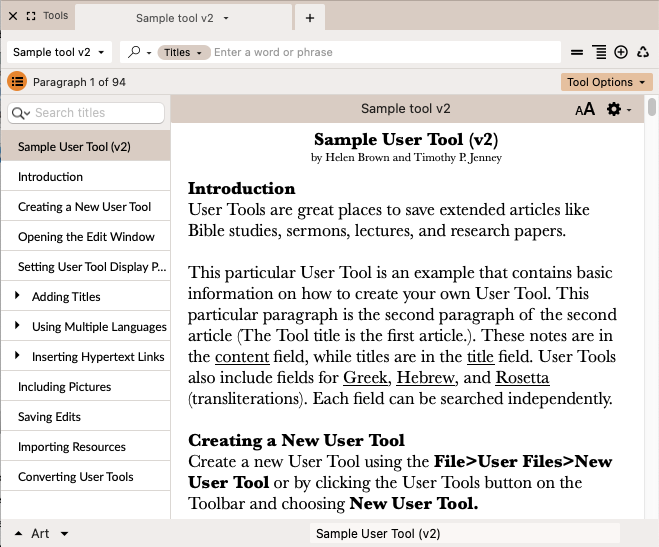
- In the My Tools area of the Library (
 ), choose the User Tool you want to open. The User Tool opens in a User Tool tab.
), choose the User Tool you want to open. The User Tool opens in a User Tool tab.
The User Tool tab is similar to the Tools tab. In particular, note the following:
 Field pop-up menu: The pop-up menu will only list the type of content currently included in the tool.
Field pop-up menu: The pop-up menu will only list the type of content currently included in the tool.- Search Entry box: All search commands used in other tools can be used to search User Tools.
- Vocabulary List: On the Search menu, choose Enter Words to access the vocabulary list for the current field.
- Tool Options menu: Choose the type to convert to.
- Set Tool Display: On the Display menu, choose Set Tool Display to set the fonts and styles displayed in the User Tool tab.
- Amplifying: You can amplify
 To select words or a reference and search for the selection in the text or tool of your choice. You can select the resource in the Library or Amplify menus. A triple-click is a shortcut which amplifies to the top tool of the relevant category. to a User Tool as for any other general tool. User Tools can also be incorporated into Research groups.
To select words or a reference and search for the selection in the text or tool of your choice. You can select the resource in the Library or Amplify menus. A triple-click is a shortcut which amplifies to the top tool of the relevant category. to a User Tool as for any other general tool. User Tools can also be incorporated into Research groups.
|
Caution When converting to a regular Tool, the tool will not be available for editing anymore, but it will be backed up on the hard drive. In the Unicode-non-unicode conversion, some information may be lost in the process. If unicode is needed to represent some characters, like Chinese, those characters will be lost when switching to non-unicode. |
|
Note When you close a User Tool tab you are asked if you want to save the tab. Any changes made to the tool in the Edit window have already been saved. Therefore there is no need to save the tab unless you want to save the current set-up of the tab itself. |