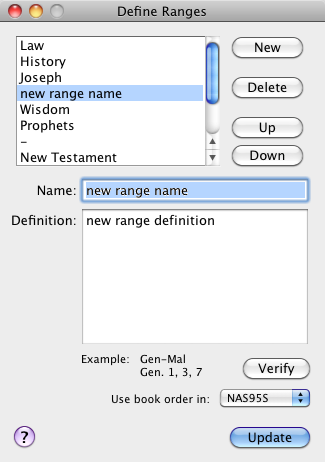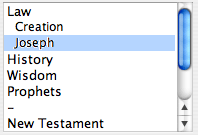Define Ranges
Defining a search range is helpful for limiting your search. Familiarize yourself with the task and principles behind limiting a search, to take full advantage of Accordance's search capabilities.
For this procedure, replace the parameters in bold green text with those that meet your search criteria.
- Open a Search tab
 The core tab used to search Bible texts, it consists of a search entry area and a search results area and set it to search for Words.
The core tab used to search Bible texts, it consists of a search entry area and a search results area and set it to search for Words. - On the Search Range pop-up menu choose Define Ranges. The Define Ranges dialog box appears.
- You can also right-click anywhere on the gray portion of the Search Entry area and choose Set Range to>Define Range from the pop-up menu.
- An example of the Define Ranges dialog box is shown below.
- In the Define Ranges dialog box, proceed as follows:
- Click New. The phrase "new range name" appears in the list of ranges, "new range name" and "new range definition" are entered in the Name and Definition boxes, respectively.
- Enter Joseph in the Name box and press Tab.
- Enter a definition such as Gen 30:22-25; 37, 39-48, 50 in the Definition box, and click New again. This verifies the range you just created and lets you create another range.
- Enter Creation in the Name box, and enter Gen 1-3 in the Definition box.
- Click Verify to create the range without adding a new one.
- To organize the list of names, proceed as follows:
- Select the defined range (such as Creation or Joseph). The name is displayed in the Name box.
- In the Name box, add two spaces before the name of the defined range.
- Use the Up or Down buttons to move the defined ranges to the desired position in the list.
- Click Update and return to the Search tab. The Search Range pop-up menu might look something like this:
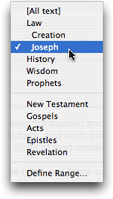
You can now limit searches to any of these ranges by selecting the range from the Search Range pop-up menu.