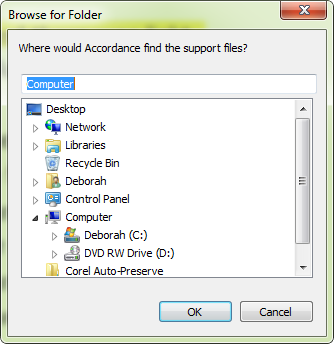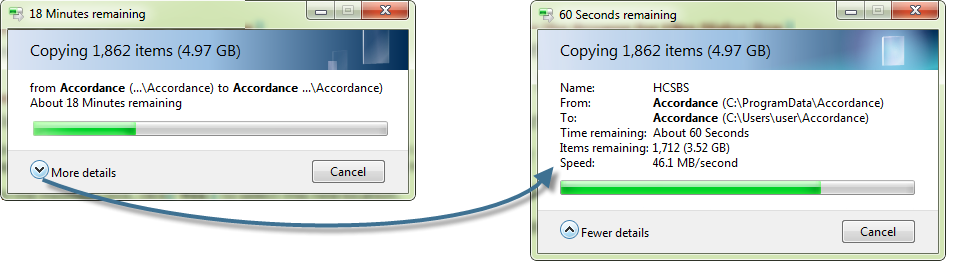Browse for Folder Dialog Box
Prerequisites for use: None; this dialog box can be opened at any time.
Use: The Browse for Folder dialog box is used to select a location other than your C:\ drive for all of your Accordance support files (modules![]() Any Bible text, or other single tool that can be read in Accordance, including reference texts and articles; may also be referred to as content or resource, etc.).
Any Bible text, or other single tool that can be read in Accordance, including reference texts and articles; may also be referred to as content or resource, etc.).
Description: The dialog opens an explorer window for navigating through your computer locations and selecting where to save your Accordance files.
Open the Browse for Files Dialog BoxOpen the Browse for Files Dialog Box
On the Utilities menu, select Choose Support Files Location.
(Overview)(Overview)
- Open the Browse for Folder dialog box.
- In the Explorer area, navigate to the desired location for your Accordance support files and click OK. A message box appears advising that your support files will be moved to the new location.
-
In the message box, click Yes to select this new location.
If you do not wish to use the selected location for your Accordance support files, click No to cancel this action.
-
A message box appears advising that your Accordance files are being moved. Click More Details to see details about the files being moved. From this point on all Accordance file updates and installations will be performed in the new location.
Options in the Browse for Folder Dialog BoxOptions in the Browse for Folder Dialog Box
Top field: Displays the name of the selected location.
Explorer pane: Used to navigate to the desired location for saving the Accordance support files.